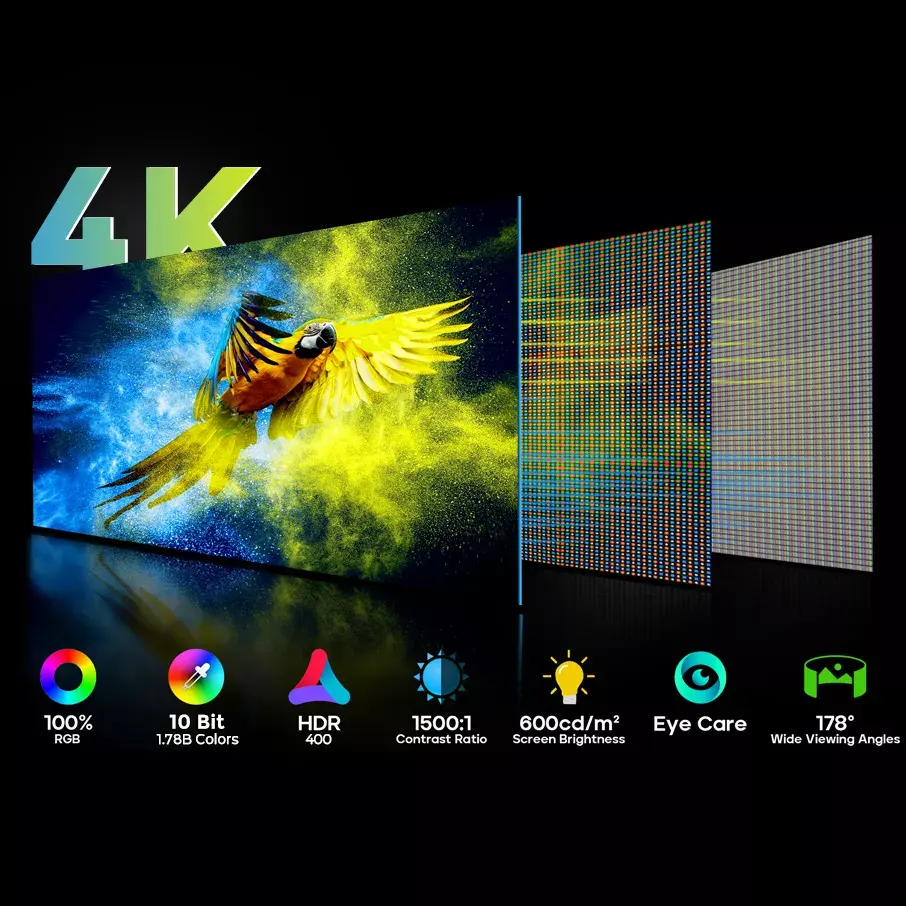Have you ever wanted to extend your iPhone 16’s display to a larger, more practical screen without the limitations of a laptop? Maybe you’re looking to multitask, work on a bigger display, or simply enjoy a more immersive viewing experience. With the powerful features of the iPhone 16 and the versatility of a portable screen for laptop, you can now easily connect your phone to a portable display and get the best of both worlds.
In this blog, we’ll walk you through various methods of connecting the iPhone 16 with a portable screen for laptop. We’ll cover wired and wireless methods, discuss stability and transfer speeds, and provide essential tips to ensure a smooth connection. Whether for productivity, entertainment, or both, this guide will help you make the most of your setup.
Understanding the Basics: Why Connect iPhone 16 to a Portable Screen for Laptop?
The iPhone 16 has redefined mobile power, especially with its advanced USB-C capabilities and support for USB 3.0 transfer speeds. Coupled with a portable screen for laptop, it allows users to enjoy larger screen real estate without needing a full computer setup. A portable screen lets you:
- Multitask efficiently: For those managing several apps or tasks simultaneously.
- Enhance entertainment: Watch movies, presentations, or gaming content on a larger display.
- Improve productivity: Editing documents, working on spreadsheets, or creating designs becomes more comfortable.
Common Uses of Portable Screens for iPhone 16
- Work on the go: Professionals can use a portable screen for laptop to set up mobile workstations anywhere.
- Presentation displays: Presenters can project slideshows or other visual materials directly from their iPhone.
- Gaming: Mobile gamers can experience a bigger screen with smoother gameplay.
- Multimedia consumption: Stream videos or edit photos on a large, high-quality display for better visuals.
With that in mind, let’s dive into the different methods of connecting your iPhone 16 to a portable screen for laptop.
Method 1: Using a USB-C to HDMI Cable
One of the simplest ways to connect your iPhone 16 to a portable screen is by using a USB-C to HDMI cable. Both the iPhone 16 and iPhone 16 Pro Max support high-speed USB 3.0 data transfer, which allows for smooth video output.
Steps to Connect via USB-C to HDMI Cable:
- Get the right cable: Not all USB-C cables support video transmission. Be sure to buy a USB-C to HDMI cable that explicitly states it supports video output.
- Connect the iPhone 16 to the portable screen for laptop: Plug the USB-C end into your iPhone and the HDMI end into your portable monitor.
- Adjust display settings: Once connected, you may need to tweak the display settings on your monitor for optimal performance.
- Enjoy seamless viewing: Your iPhone 16 display will now be mirrored onto the portable screen, offering a larger and more comfortable viewing experience.
Advantages of a USB-C to HDMI Cable:
- No latency: Wired connections like USB-C to HDMI provide a stable, low-latency connection ideal for streaming high-quality video.
- High resolution support: With USB 3.0, the iPhone 16 can support high-resolution displays, making it perfect for presentations or gaming.
Charging Simultaneously:
While connected, some portable screens support USB Power Delivery (PD), meaning they can charge your iPhone 16 while it’s connected. This is a significant advantage for long presentations or movie marathons.

Method 2: Leveraging USB-C’s DP Alt Mode (DisplayPort Alternate Mode)
Many portable screens now support DisplayPort Alternate Mode (DP Alt Mode) over USB-C, which enables video signal transmission directly through the USB-C port. This is an ideal solution for users who want to avoid extra adapters.
Steps to Connect via DP Alt Mode:
- Confirm monitor support: Check whether your portable screen supports DisplayPort Alt Mode over USB-C.
- Connect iPhone 16 using a USB-C to USB-C cable: Unlike the HDMI method, you’ll only need a USB-C to USB-C cable if both devices support DP Alt Mode.
- Adjust settings: Most modern portable screens will automatically detect the iPhone’s video signal, but you may need to adjust settings to optimize the display resolution and orientation.
Advantages of DP Alt Mode:
- Simplicity: Only one cable is needed, reducing clutter and increasing portability.
- Enhanced performance: High refresh rates and smooth video playback are typically supported, making this method ideal for those needing responsive displays

Method 3: Wireless Connection Using AirPlay
For users who prefer the flexibility of a wireless connection, AirPlay is a convenient option. Many modern portable screens support wireless screen mirroring technologies like AirPlay, making it easy to project your iPhone 16’s display without cables.
Steps to Connect via AirPlay:
- Choose a compatible portable screen for laptop: Make sure your portable screen supports AirPlay or similar mirroring technologies.
- Enable AirPlay on iPhone 16: Swipe down to open the Control Center, select “Screen Mirroring,” and choose your portable screen from the list.
- Connect to the same Wi-Fi network: Both the iPhone and portable monitor must be connected to the same Wi-Fi network for AirPlay to work seamlessly.
- Stream wirelessly: Your iPhone 16 display will now be mirrored on the larger screen, allowing for wireless productivity or entertainment.
Advantages of AirPlay:
- No cables required: Enjoy a completely wireless setup, perfect for users who value mobility and a clutter-free environment.
- Ease of use: AirPlay is highly intuitive and requires little technical knowledge to set up.
Disadvantages:
- Potential lag: Wireless connections, particularly those relying on Wi-Fi, can introduce some lag, making this method less ideal for fast-paced gaming or high-frame-rate video editing.
- Wi-Fi dependency: If the Wi-Fi signal is weak or congested, the connection can suffer interruptions or stuttering.
Ensuring Connection Stability and Speed
Wired vs. Wireless: Which is Better?
Wired connections, such as USB-C to HDMI or DP Alt Mode, offer greater stability and higher data transfer speeds. This is particularly important for users who require high-resolution video or are gaming. Wireless connections, while more convenient, may suffer from latency or interference, particularly in environments with a lot of competing Wi-Fi traffic.
For the best performance:
- Use a high-quality USB-C cable that supports video transmission.
- Ensure stable Wi-Fi if using AirPlay, and consider using 5GHz Wi-Fi for a more reliable connection.
Transmission Speed: Why It Matters
The iPhone 16 Pro and Pro Max offer USB 3.0 data transfer speeds up to 10Gbps, which is more than sufficient for high-resolution video output. For users working with 4K video or high-refresh-rate gaming, a wired connection leveraging USB-C’s capabilities ensures smooth and responsive performance.
Key Considerations When Connecting iPhone 16 to a Portable Screen
Charging Your iPhone While Connected
One of the best features of modern portable screens for laptops is the ability to charge your device while connected. By using USB Power Delivery (PD), these monitors can keep your iPhone charged during extended use. For the best experience, select a portable screen for laptop that supports PD for simultaneous charging and display.
Accessory Choices: Cables and Adapters
Not all USB-C cables are created equal. If you’re using a USB-C to HDMI cable, ensure it explicitly supports video output. Similarly, if you’re relying on DP Alt Mode, you’ll need a USB-C to USB-C cable that supports video transmission. Investing in the right accessories ensures smooth and hassle-free connections.
Software Compatibility
Before connecting your iPhone to a portable screen, it’s important to verify the compatibility of the apps you’ll be using. Some applications may not fully support external displays, while others may show different interfaces or limitations when mirrored. It’s always a good idea to test your key apps beforehand to ensure a seamless experience.
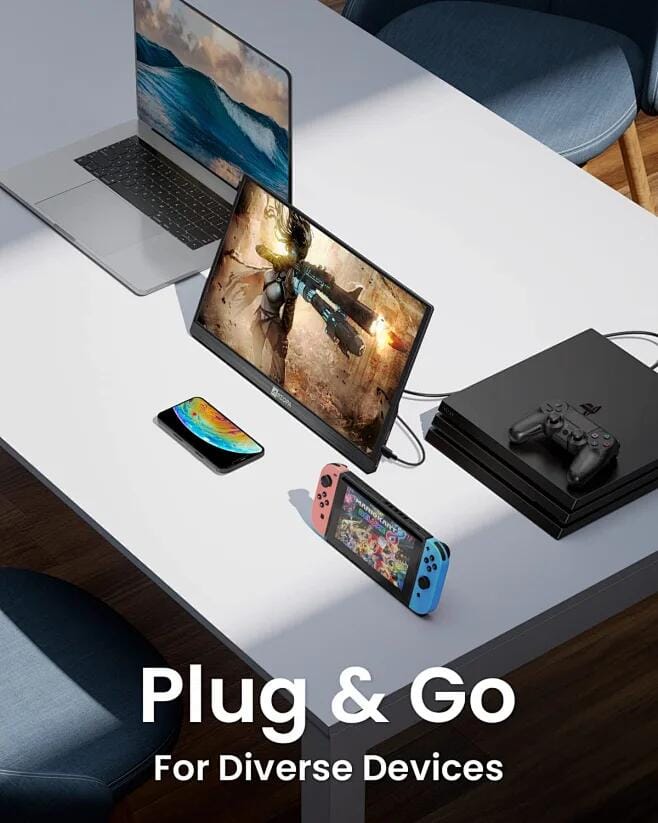
Choosing the Right Portable Screen for Your iPhone 16
When selecting a portable screen for laptop to pair with your iPhone 16, consider the following factors:
- Size and Portability: Portable screens range from 12 to 17 inches. Select a screen size that matches your usage needs while maintaining portability.
- Resolution: Choose a high-resolution screen (1080p or 4K) for a sharper image and better detail, especially if you’re using the monitor for creative work like photo or video editing.
- Touchscreen Capabilities: If you want more interactivity, opt for a portable screen with touchscreen functionality. This feature is especially useful for designers, photographers, or anyone who wants to navigate their iPhone’s content more intuitively.
- Connectivity Options: As discussed earlier, your portable screen should support the connectivity method you prefer, whether that’s USB-C, HDMI, or wireless technologies like AirPlay.
ONext: A Brand You Can Trust
When it comes to portable screens for laptops, ONext is a brand that stands out for its blend of innovation, performance, and customization. ONext monitors are not only compatible with a wide range of devices, including the iPhone 16, but they also offer unique features like touch functionality, high brightness for outdoor use, and customization options based on consumer preferences.
With ONext, you can tailor the monitor’s features to suit your specific needs, whether you’re a gamer, a professional, or a casual user looking to extend your iPhone’s display.
Conclusion: Unlocking the Potential of Your iPhone 16 with a Portable Screen for Laptop
By connecting your iPhone 16 to a portable screen for laptop, you open up a world of possibilities. Whether you’re working on a project, delivering a presentation, or just enjoying media on a bigger screen, these methods allow you to get the most out of your setup.
Choose the connection method that best suits your needs, whether it’s the stability of a wired connection or the convenience of wireless mirroring. And don’t forget to invest in the right accessories and monitors, such as those from ONext, to elevate your experience even further.
So why wait? Enhance your productivity, enjoy your media, and make the most of your iPhone 16 by connecting it to a portable screen for laptop today!
2024 Best-selling Products
-
 ONext Portable Monitor for Laptop, Slim 15.6 Inch External Monitor with Adjustable kickStand
ONext Portable Monitor for Laptop, Slim 15.6 Inch External Monitor with Adjustable kickStand -
 14.0″ Ultra Slim Monitor FHD 1080P External Display with Dual Speakers Second Screen for Laptop PC Phone Xbox PS4/5 Switch – A1 GAMUT Slim
14.0″ Ultra Slim Monitor FHD 1080P External Display with Dual Speakers Second Screen for Laptop PC Phone Xbox PS4/5 Switch – A1 GAMUT Slim -
 13.5 Inch FHD 3K Portable Displays Screen Slim Lightweight HDR Travel Monitor for external monitors for Laptop Xbox PS5 Switch
13.5 Inch FHD 3K Portable Displays Screen Slim Lightweight HDR Travel Monitor for external monitors for Laptop Xbox PS5 Switch -
 15.6 Inch FHD 1080P Portable Displays USB C HDMI External Display for Laptop Second Monitor
15.6 Inch FHD 1080P Portable Displays USB C HDMI External Display for Laptop Second Monitor -
 15.6″ 4K External Display Travel Monitors Unleash Mobile Productivity With HDR And USB-C HDMI Connectivity
15.6″ 4K External Display Travel Monitors Unleash Mobile Productivity With HDR And USB-C HDMI Connectivity -
 15.6 Inch FHD 4K Portable Displays Screen Ultra-Slim IPS Display Use For Multiple Screen Laptop
15.6 Inch FHD 4K Portable Displays Screen Ultra-Slim IPS Display Use For Multiple Screen Laptop