Professionals are constantly seeking ways to optimize their productivity. One of the most effective strategies involves expanding your laptop’s screen real estate through laptop multi screen display and laptop double monitor setups. This comprehensive guide not only delves into the technicalities but also explores innovative approaches, best practices, and user-centric insights to transform your work environment into a productivity powerhouse.
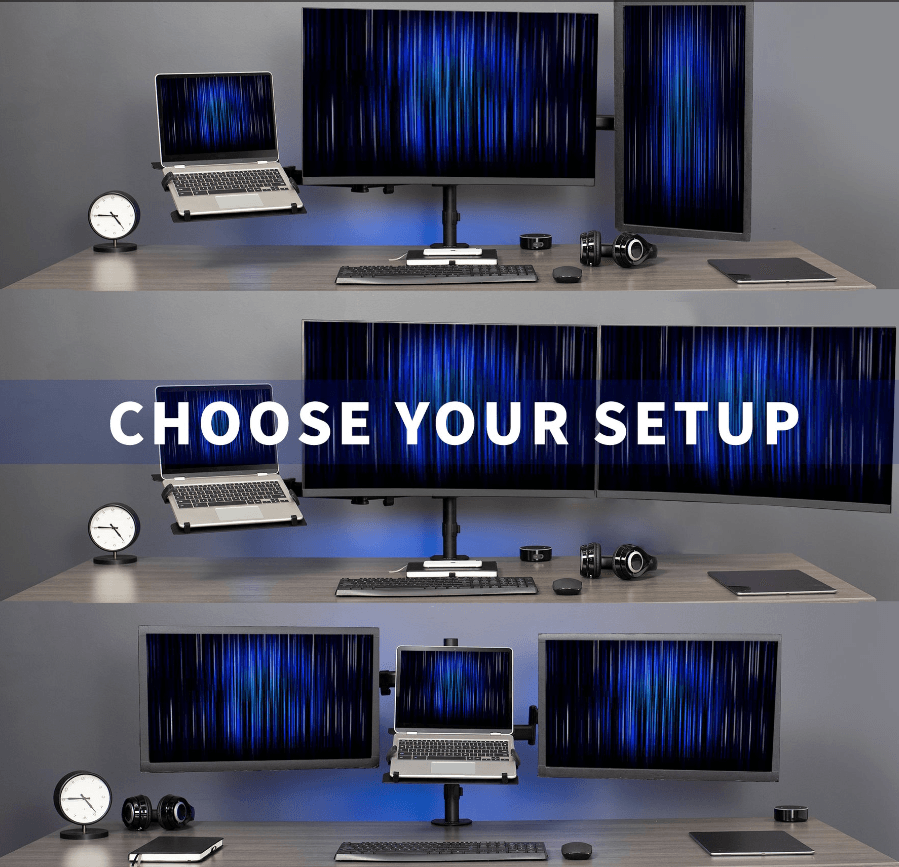
Introduction: The Evolution of Workspaces
The transition from single to multiple monitor setups marks a significant shift in how we approach work. This guide will take you through the journey of optimizing your laptop multi screen display and laptop double monitor configurations, addressing:
- Connection Technologies: A deep dive into how different connection options impact your setup.
- Display Chaining: Exploring the intricacies of connecting multiple displays seamlessly.
- Port Compatibility: Ensuring your laptop can support your desired screen expansion.
- Ergonomic Optimization: Customizing your setup for maximum comfort and efficiency.
- Projection Settings: Configuring your displays to work in harmony.
- Performance Considerations: Understanding your laptop’s capabilities in handling multiple displays.
- Best Practices: Practical tips to maximize the benefits of your setup.
- Cost-Benefit Analysis: Evaluating the long-term value of your investment in screen real estate.
Chapter 1: Connecting Your World – Display Technologies and Beyond
When it comes to laptop multi screen display and laptop double monitor setups, the choice of connection technology is crucial:
- DisplayPort: This technology has evolved significantly, with versions like 1.2 and beyond supporting daisy-chaining. We’ll explore how DisplayPort’s Multi-Stream Transport (MST) feature allows for the connection of multiple monitors, enhancing both performance and ease of setup.
- Thunderbolt: Often found on newer laptops, Thunderbolt 3 via USB-C ports offers not just video output but also power delivery and data transfer. We’ll look into its capabilities for supporting up to six displays in a single chain.
- USB-C: Beyond Thunderbolt, USB-C has become ubiquitous. We’ll discuss how to leverage USB-C to HDMI, DisplayPort, or other adapters for connecting multiple screens, and what to look for in terms of resolution support and refresh rates.
- HDMI: While limited in direct multi-monitor support from a laptop, we’ll explore how HDMI can still play a role with the help of switches, splitters, or through docking stations.

Chapter 2: The Art of Daisy Chaining
Daisy chaining provides an elegant solution for laptop multi screen display setups:
- Hardware Requirements: We’ll detail what you need in terms of ports, cables, and monitor compatibility to set up a chain effectively.
- Setup Guide: A step-by-step walkthrough on how to configure your laptop and monitors for daisy chaining, including cable management tips to ensure signal integrity.
- Advanced Applications: Beyond basic setups, we’ll explore how daisy chaining can be used for complex configurations, like setting up a multi-display gaming setup or a digital artist’s workspace.
Chapter 3: Ensuring Port Compatibility
Understanding your laptop’s port compatibility is essential for a laptop double monitor setup:
- Port Types: We’ll analyze the pros and cons of various ports available on modern laptops, from HDMI to USB-C, helping you make informed decisions.
- Adapters and Cables: A comprehensive look at what to consider when choosing adapters or cables, ensuring they meet your resolution and refresh rate needs.
- Port Replicators: Discussing the role of docking stations and port replicators in expanding your laptop’s capabilities for multiple monitor support.
Chapter 4: Ergonomics for Efficiency
The placement and configuration of your laptop multi screen display and laptop double monitor setup can greatly affect your comfort and productivity:
- Ergonomic Best Practices: Detailed recommendations on how to position your laptop and external displays to reduce physical strain and enhance visual comfort.
- Customization: Personalizing your setup based on your workflow, including screen height, angle, and placement for different professions.
- Lighting and Glare: Tips on optimizing your workspace lighting to minimize glare and eye strain, ensuring your displays are always at their best.
Chapter 5: Configuring Projection Settings
After connecting your displays:
- Display Settings: A guide on how to configure your laptop to work with multiple monitors, including extending your desktop or mirroring screens.
- Shortcuts and Tricks: Handy shortcuts to manage windows across multiple displays and how to use your laptop’s built-in features for seamless multi-display operation.
Chapter 6: Performance Testing and Optimization
Your laptop’s hardware capabilities are key to a successful laptop multi screen display setup:
- GPU Analysis: We’ll look at how different GPUs handle multi-monitor setups, focusing on performance with high-resolution and high-refresh-rate displays.
- Heat and Battery Life: Practical advice on managing heat output and battery life when pushing your laptop with multiple displays.
- Testing Methods: How to test your laptop’s performance to ensure it can support your desired setup without compromise.
Chapter 7: Best Practices for Multi Monitor Workflows
To truly harness the power of laptop multi screen display:
- Window Management: Innovative ways to organize your workspace, from using Windows Snap Assist to third-party tools like DisplayFusion.
- Task Allocation: Strategies for assigning specific tasks or applications to different screens, optimizing your workflow.
- Virtual Desktops: Exploring how virtual desktops can further expand your digital workspace, creating a tailored environment for different projects.
Chapter 8: The Economics of Multi Laptop Double Monitor Setups
Finally, we’ll conduct a cost-benefit analysis:
- Initial Investment: A breakdown of the costs involved in setting up multiple monitors, including hardware, cables, and potential upgrades.
- Productivity Gains: Analyzing studies and real-world examples of how multi-display setups boost productivity, potentially justifying the investment.
- User Experience: The long-term benefits in terms of user satisfaction, reduced eye strain, and a more organized work environment.
Conclusion: A New Era of Productivity
In conclusion, embracing laptop multi screen display and laptop double monitor setups can revolutionize your work environment. This guide has provided not just technical insights but also innovative approaches, ergonomic considerations, and economic evaluations to help you tailor your workspace to your needs. Whether you’re a developer, a designer, or simply seeking efficiency, these advanced display configurations open up a world of possibilities for heightened productivity and an enriched digital experience.
ONext Hot product recommendation
-
 ONext 100% SRGB 16 Inch Quad Monitor 1 Cable for Trifold Laptop Monitors, Vibrant 3-Display for Windows & MacOS
ONext 100% SRGB 16 Inch Quad Monitor 1 Cable for Trifold Laptop Monitors, Vibrant 3-Display for Windows & MacOS -
 ONext 14″ Quad Monitor Laptop Screen Extender – FHD 1080P, 1 Cable for 3 Screens, Portable IPS for 13.6″-17.3″ Laptops (Win/Mac M1-M3)
ONext 14″ Quad Monitor Laptop Screen Extender – FHD 1080P, 1 Cable for 3 Screens, Portable IPS for 13.6″-17.3″ Laptops (Win/Mac M1-M3) -
 ONext 23.8″ FHD100Hz 100% sRGB Dual Screen Laptop Extra Monitor – 315° Adjustable for Work & Gaming
ONext 23.8″ FHD100Hz 100% sRGB Dual Screen Laptop Extra Monitor – 315° Adjustable for Work & Gaming -
 ONext 16″ Laptop Screen Extender Foldable Dual Stacked Portable Monitor with Built-in Hub, Magnetic Design, Single Cable for 1080P Triple Monitor Setup
ONext 16″ Laptop Screen Extender Foldable Dual Stacked Portable Monitor with Built-in Hub, Magnetic Design, Single Cable for 1080P Triple Monitor Setup -
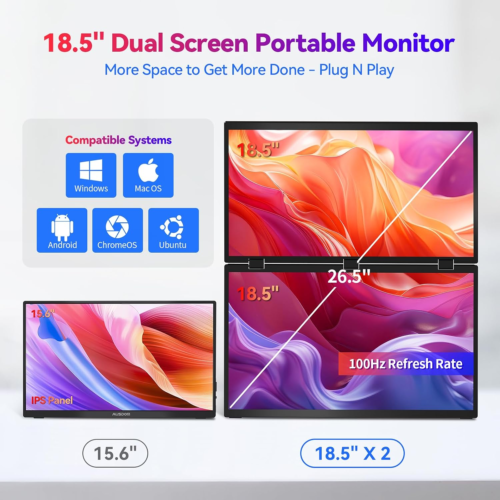 ONext 18.5″ Laptop Dual Screen Monitor 1080P 100Hz, Foldable Double Screen Laptop Display for Win/Mac
ONext 18.5″ Laptop Dual Screen Monitor 1080P 100Hz, Foldable Double Screen Laptop Display for Win/Mac -
 ONext 15.6″ Dual Screen 1080P FHD Stacked Folding Triple Monitor HDMI USB-C Portable Dual Monitor for Laptop Windows Mac (No Driver Needed)
ONext 15.6″ Dual Screen 1080P FHD Stacked Folding Triple Monitor HDMI USB-C Portable Dual Monitor for Laptop Windows Mac (No Driver Needed)