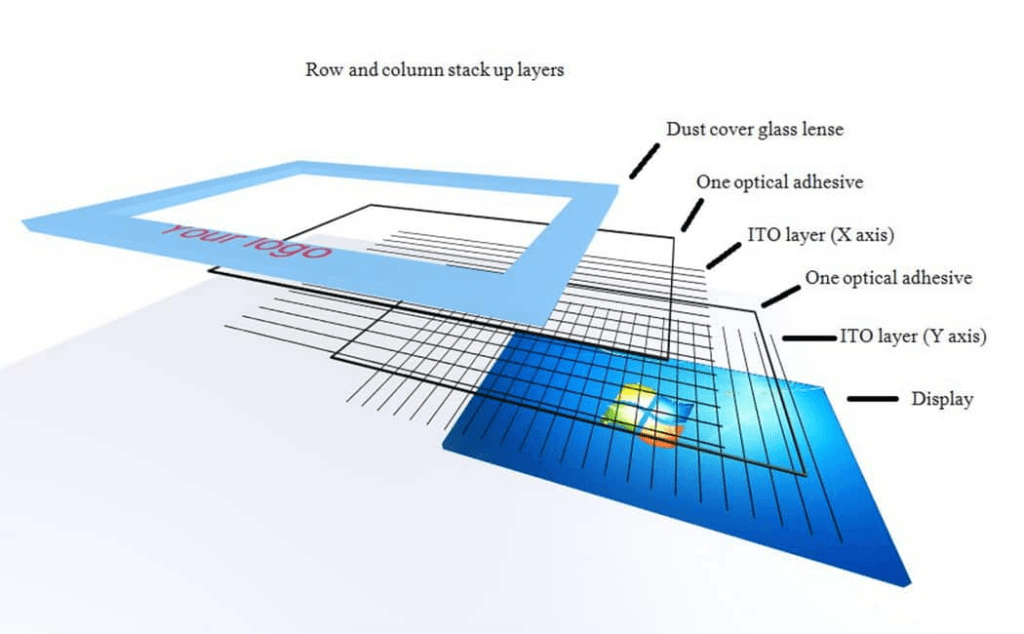In today’s fast-paced digital landscape, having the right tools is essential for boosting productivity and unleashing your creativity. For users of Mac Studio, adding a touch display for Mac can elevate your workflow in ways a standard monitor cannot.
Why Choose a Touch Display for Your Mac Studio?
Mac Studio is a powerhouse for creative professionals, from graphic designers and video editors to architects and coders. While its performance is exceptional, pairing it with a touch screen monitor for Mac takes productivity to the next level. Here’s why:
- Increased Interactivity: Unlike traditional monitors, this touchscreen monitor for Mac navigates hands-on. In such a case, jobs that require precision, drawing, photo editing, and the like are perfectly well-crafted.
- Time Efficiency: Touch-based gestures simplify operations like zooming, scrolling, and dragging, cutting down on keyboard and mouse dependencies.
- Creative Flexibility: A touch screen for Mac changes how you interact with your digital workspace, allowing more intuitive control over design software such as Adobe Photoshop or Final Cut Pro.

Features to Look For in a Touch Screen Monitor for Mac
As you choose a touch screen monitor for Mac, you need to consider the features that will complement your Mac Studio’s performance. Key considerations include:
- Mac Compatibility
Not all touchscreen monitors integrate well with macOS. Ensure that the touch display for Mac you choose supports macOS gestures and settings, so you don’t have to go through much hassle from the very beginning. - Display Quality
Creative professionals need high-resolution monitors with accurate color representation. Look for a 4K touchscreen monitor for Mac with great color calibration to meet professional standards. - Connectivity
The Mac Studio depends on Thunderbolt ports, so your monitor should have Thunderbolt or USB-C connectivity. This ensures that the setup will be neat and less wire-cabled, all while having high-speed data transfers. - Multi-Touch Technology
A touchscreen for a Mac Mini or Studio should incorporate advanced multi-touch with the ability to support up to 10 points of touch for a seamless experience while working in creative applications.
Best Touch Displays for Mac Studio Users
Below are a few highly-rated touchscreen monitors for Macs:
- Dell P2418HT
The Dell P2418HT is a top choice for those seeking a responsive and budget-friendly touch display for Mac. Its 1080p resolution, adjustable stand, and multi-touch support make it ideal for various tasks. - ViewSonic TD2455
Equipped with a sleek design, USB-C compatibility, and an ultra-responsive touch panel, the ViewSonic TD2455 pairs perfectly with Mac Studio. It provides edge-to-edge glass and a robust stand for creative flexibility. - Wacom Cintiq Pro 24
Tailor-made for artists, the Wacom Cintiq Pro delivers unrivaled stylus accuracy along with its touch features. It’s one of the best touchscreen monitors for Mac for illustrators and designers. - Onext Portable Touchscreen Monitor
For those who need a portable and versatile option, Onext offers a portable touchscreen monitor that is fully compatible with Macs. With its ultra-slim design, full HD resolution, and touch functionality, it is perfect for professionals on the go.
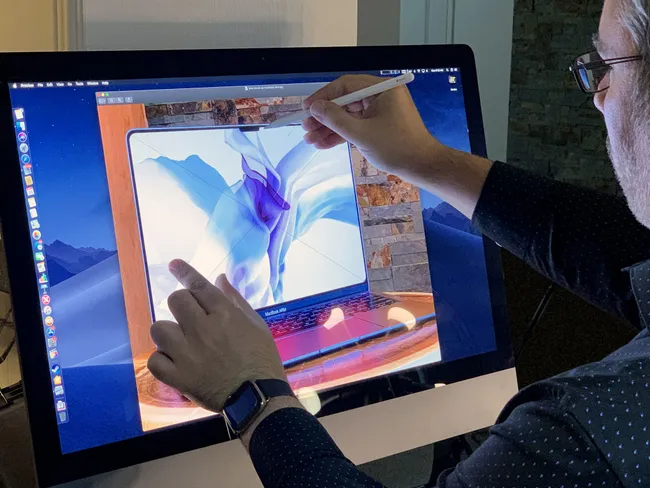
Optimizing Your Workflow with a Touch Display
A touchscreen monitor for Mac Mini or Studio can completely revolutionize how you work. Here are some practical tips to unlock its full potential:
- Custom Gestures: Take advantage of macOS’s customizable gestures to speed up common tasks like app switching, snapping windows, or navigating timelines in video editing software.
- Pair with Stylus Support: For design professionals, using a stylus on a touchscreen monitor for Mac such as the Wacom Cintiq enhances precision and opens all-new creative possibilities.
- Multi-tasking Mastery: Rely on split-screen and multi-touch to manage your design tools, spreadsheets, and video call software all at once in an efficient way.
- Minimize Eye Fatigue: Go for a display featuring low blue light and anti-glare coating for comfortable extended working sessions.
Why Touch Displays Are Worth Investing In
More than their stunning capabilities, touchscreen monitors for Mac can save time, reduce repetitive strain, and allow one to have a more interactive workflow. Whether it be photo editing, marketing design, or building CAD models, the intuitive gesture control of a touch display for Mac turns work into a natural fit and interaction. Besides their stunning functionalities, these screens will not disrupt Mac Studio’s aesthetics; rather, they maintain your workspace with an appealing, sleek appearance.
Ready to elevate the way you work on Mac Studio? Explore cutting-edge touch displays that fit the bill for your needs, and start working smarter today.