In the digital age, productivity isn’t just about working harder—it’s about working smarter. Imagine a workspace where every tool and resource is accessible at a glance, with no need to juggle between crowded windows or lose focus searching for information. This is the promise of a triple monitor setup remote, a solution that not only expands your digital canvas but also reshapes the way you approach tasks. By incorporating how use laptop as a monitor, you can take your workflow to an entirely new level of efficiency and flexibility.

Triple Monitor Setup: A Practical Advantage for Professionals
Why settle for one screen when three can transform how you work? Here’s how professionals in various fields are leveraging triple monitor setup remote to enhance productivity:
- Programmers: Keep your codebase open on one screen, run debugging tools on the second, and display project documentation or collaboration tools on the third. This streamlined layout allows developers to focus entirely on solving problems without constant window switching.
- Financial Analysts: Monitor real-time market trends, analyze data spreadsheets, and cross-reference research reports—all simultaneously. This setup enables faster decision-making and a more comprehensive view of critical information.
- Graphic Designers: Use one screen for your design canvas, a second for toolbars and layers, and a third for reference materials or client briefs. This layout fosters creativity by keeping everything you need within sight.
- Gamers: Immerse yourself in a 180-degree panoramic gaming experience where the action feels all-encompassing. Triple screens provide a competitive edge with enhanced visibility and depth.
Extending the Benefits to Remote Work
For remote professionals, replicating an optimized office setup at home is often a challenge. ONext triple monitor setup remote bridges this gap, ensuring a seamless work experience:
- Remote Desktop Access: Applications like TeamViewer or Microsoft Remote Desktop allow you to control your office workstation from home, preserving the efficiency of your multi-monitor setup regardless of location.
- Virtual Workspaces: Platforms like Windows Virtual Desktop create multiple virtual desktops, letting you spread your tasks across a digital workspace that feels as expansive as your physical setup.
Integrating Your Laptop: The Missing Piece
Your laptop isn’t just a portable workstation—it’s a powerful extension to your triple monitor setup. Use it as a secondary or third screen for quick reference to emails, meeting notes, or supplementary tools, freeing up your primary monitors for critical tasks. Whether you’re coding, designing, analyzing data, or gaming, this combination brings flexibility and functionality to any work environment.
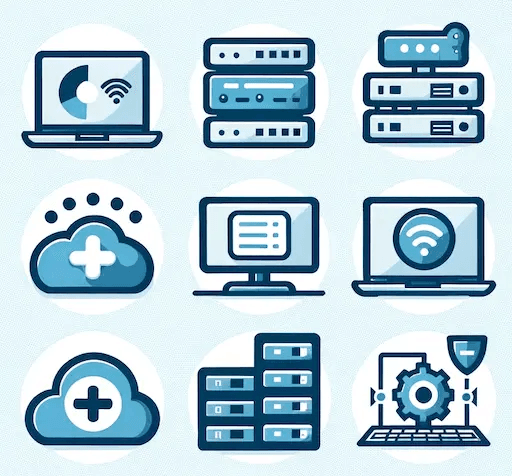
Technical Compatibility and Connection Options
The foundation of any multi monitor setup is the compatibility and connectivity:
- HDMI: Known for its high bandwidth, HDMI supports high resolutions and refresh rates, making it a popular choice for connecting monitors.
- DisplayPort: Its daisy-chaining feature allows multiple monitors to be connected in a single cable run, reducing clutter.
- USB-C/Thunderbolt: Modern laptops often rely on these ports for both video output and power delivery, providing a versatile solution for connectivity.
- VGA/DVI: While older, these connections are still relevant for compatibility with legacy devices or in situations where newer technologies aren’t available.
For triple monitor setups remote:
- Ensure Graphics Card Support: Verify that your GPU can handle multiple outputs and supports the desired resolution and refresh rates.
- Check Laptop Specifications: When use laptop as monitor, confirm if it has video input capabilities or if software solutions can enable this functionality.
Remote Work and Multi-Monitor Synergy
Remote work has emphasized the need to replicate office setups at home:
- Ergonomics: Proper setup can mimic office ergonomics, reducing physical strain over long work hours.
- Collaboration: Multiple screens facilitate better collaboration through video calls, screen sharing, and real-time document editing.
- Productivity: Viewing more information at once minimizes context switching, significantly boosting productivity.
Using Your Laptop as a Monitor: A Practical Guide
Transforming your laptop into an additional screen can be both cost-effective and space-saving:
- Software Solutions:
- SpaceDesk: This app allows you to use your laptop as an additional monitor over a Wi-Fi or Ethernet connection.
- Duet Display: Originally designed for iOS/Android, this app can also turn your tablet or smartphone into an extra display.
- Hardware Solutions:
- Video Input: Some professional laptops come with HDMI or DisplayPort inputs, allowing direct connection.
- Capture Cards: If your laptop lacks video input, a capture card can be used to connect another device’s output to your laptop.
Hardware Requirements and Software Support for Triple Monitor Setups
To set up a triple monitor system:
- GPU: Ensure your graphics card has the necessary ports and can handle the required resolutions and refresh rates.
- Ports: Multiple HDMI, DisplayPort, or USB-C/Thunderbolt ports are essential. Consider using adapters or docking stations if needed.
- Resolution and Refresh Rate: Higher resolutions and refresh rates enhance the experience but demand more from your hardware.
- Software: Windows 10 and other modern operating systems natively support multiple monitors, with features like virtual desktops enhancing productivity.
User Experience and Visual Comfort
The impact of screen size, resolution, and display technology on user comfort:
- Screen Size: Larger screens can reduce eye strain by allowing content to be viewed at a larger size, but they require more desk space.
- Resolution: Higher resolutions ensure sharper images and text, reducing the need for constant zooming.
- Display Technology: OLED or high-quality IPS panels provide better color accuracy and viewing angles, essential for design work.
Economic Benefits of Multi-Monitor Setups
The financial implications of investing in a triple monitor setup remote:
- Increased Productivity: Studies show significant productivity boosts with multiple monitors.
- Time Efficiency: Reducing the time spent switching applications speeds up task completion.
- Cost vs. Benefit: While there’s an initial cost, the long-term productivity benefits often justify the investment.
Security and Privacy in Multi Monitor Environments
When dealing with sensitive information:
- Physical Security: Keep your setup in a secure location to prevent unauthorized access.
- Software Security: Utilize screen locks, secure login protocols, and consider using encrypted virtual desktops or remote desktop software.
- Privacy: For remote setups, ensure your camera and microphone are secure, and consider using privacy screens in shared spaces.
Conclusion
In conclusion, embracing a triple monitor setup remote and use laptop as monitor can revolutionize your work environment. These setups not only enhance productivity but also offer flexibility, making them ideal for the dynamic nature of modern work. By understanding the technical requirements, implementing best practices for setup, and considering the economic and security implications, users can create a workspace that maximizes efficiency and comfort. Whether you’re a professional working remotely, a gamer seeking immersion, or a student juggling multiple projects, these advanced display configurations provide a pathway to heightened productivity and an enriched digital experience.
Use laptop as monitor products
-
 ONext 100% SRGB 16 Inch Quad Monitor 1 Cable for Trifold Laptop Monitors, Vibrant 3-Display for Windows & MacOS
ONext 100% SRGB 16 Inch Quad Monitor 1 Cable for Trifold Laptop Monitors, Vibrant 3-Display for Windows & MacOS -
 ONext 14″ Quad Monitor Laptop Screen Extender – FHD 1080P, 1 Cable for 3 Screens, Portable IPS for 13.6″-17.3″ Laptops (Win/Mac M1-M3)
ONext 14″ Quad Monitor Laptop Screen Extender – FHD 1080P, 1 Cable for 3 Screens, Portable IPS for 13.6″-17.3″ Laptops (Win/Mac M1-M3) -
 ONext 23.8″ FHD100Hz 100% sRGB Dual Screen Laptop Extra Monitor – 315° Adjustable for Work & Gaming
ONext 23.8″ FHD100Hz 100% sRGB Dual Screen Laptop Extra Monitor – 315° Adjustable for Work & Gaming -
 ONext 16″ Laptop Screen Extender Foldable Dual Stacked Portable Monitor with Built-in Hub, Magnetic Design, Single Cable for 1080P Triple Monitor Setup
ONext 16″ Laptop Screen Extender Foldable Dual Stacked Portable Monitor with Built-in Hub, Magnetic Design, Single Cable for 1080P Triple Monitor Setup -
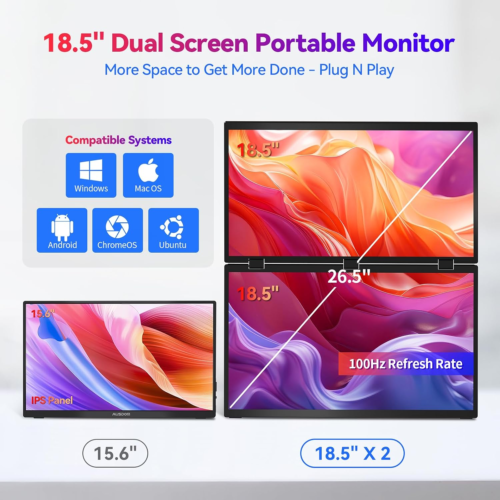 ONext 18.5″ Laptop Dual Screen Monitor 1080P 100Hz, Foldable Double Screen Laptop Display for Win/Mac
ONext 18.5″ Laptop Dual Screen Monitor 1080P 100Hz, Foldable Double Screen Laptop Display for Win/Mac -
 ONext 15.6″ Dual Screen 1080P FHD Stacked Folding Triple Monitor HDMI USB-C Portable Dual Monitor for Laptop Windows Mac (No Driver Needed)
ONext 15.6″ Dual Screen 1080P FHD Stacked Folding Triple Monitor HDMI USB-C Portable Dual Monitor for Laptop Windows Mac (No Driver Needed) -
 ONext 18.5 inch Portable Laptop Monitor ,Wireless screencasting Laptop Monitors with Kickstand
ONext 18.5 inch Portable Laptop Monitor ,Wireless screencasting Laptop Monitors with Kickstand -
 ONext Portable Monitor for Laptop, Slim 15.6 Inch External Monitor with Adjustable kickStand
ONext Portable Monitor for Laptop, Slim 15.6 Inch External Monitor with Adjustable kickStand -
 Portable Laptop Screen 16.1 inch Laptop Monitors Full HD, IPS, USB Type-C, Flicker Free, Blue Light Filter Silver With Foldable Stand
Portable Laptop Screen 16.1 inch Laptop Monitors Full HD, IPS, USB Type-C, Flicker Free, Blue Light Filter Silver With Foldable Stand