In an increasingly digital and mobile world, the demand for seamless multitasking has skyrocketed, especially among remote workers, digital nomads, and on-the-go professionals. But achieving the perfect portable triple monitor setup for your laptop isn’t as simple as plugging in multiple screens. Incompatibilities in connections, power requirements, and resolution mismatches can easily derail the setup, leaving users frustrated. So, how can you ensure that a tri screen extender will work seamlessly with your laptop?
In this guide, we’ll dive into the essential steps for achieving a flawless connection between your tri screen extender and laptop. By the end, you’ll have a clear path to ensuring compatibility across all necessary fronts, from graphics card support to connection ports and compatibility with various operating systems.

1. Check Your Graphics Card Compatibility
The first and most crucial step is confirming whether your laptop’s graphics card can handle multiple external displays. A tri screen extender setup requires a GPU that supports multiple displays in high resolution. Here’s what to consider:
- Graphics Card Series: Most recent laptops come with graphics cards that support multiple external displays, such as the NVIDIA RTX 30 series or AMD Radeon Pro. Look up your graphics card specifications to see the maximum number of screens it can handle.
- Integrated Graphics Limitation: For laptops with integrated graphics (like Intel UHD), a portable triple monitor might still work, but performance and resolution support may be limited.
Check with your laptop manufacturer or refer to the GPU’s official documentation to see if it can support the display configuration you need.
2. Verify Connection Port Types on Your Laptop
Port compatibility is crucial for setting up your portable triple monitor. Laptops come with a variety of ports, including HDMI, DisplayPort (DP), and USB-C (with Thunderbolt or DisplayPort support). Here’s how to match them:
| Port Type | Use Case | Limitations |
|---|---|---|
| HDMI | Works well with HDMI monitors | May support only up to 4K at 30Hz |
| DisplayPort (DP) | Ideal for high-resolution multi-monitor setups | Some laptops may lack DP support |
| USB-C with DP | Supports both power delivery and data transfer | Ensure it’s a full-featured port |
Tip: The most straightforward setup is with USB-C ports that support Thunderbolt 3 or 4 for multiple display outputs, higher resolutions, and faster data transfer. This type of USB-C also often supports power delivery, enabling a single-cable solution.
3. Identify Display Requirements for the Portable Triple Monitor
Your tri screen extender’s resolution and refresh rate capabilities should align with your laptop’s output capabilities. Here’s what you need to know:
- Resolution and Refresh Rate: Some portable monitors support up to 4K at 60Hz, which requires a compatible laptop port.
- Single, Dual, or Triple Output: Be sure the extender or docking station you choose can handle multiple displays at the desired resolution.
- Display Technology: If your display requires Display Stream Compression (DSC) to reach 4K on multiple screens, confirm that both your laptop and the extender support this feature.
4. Choose the Right Type-C Port for Efficient Power and Data Transfer
If your laptop has a full-function Type-C port, it simplifies the entire setup by enabling a single port to manage multiple monitors, USB connections, and power. Here’s how to optimize it:
- Thunderbolt 3 or 4 Compatibility: These ports allow for multiple high-resolution displays, ideal for a triple monitor setup.
- PD Charging Support: If you want a single-cable solution that includes power, ensure the Type-C port supports Power Delivery (PD).
5. Ensure Monitor Compatibility by Matching Display Ports
Different monitors come with various input options like HDMI, DP, and USB-C. To ensure perfect compatibility:
- Match Input and Output Types: If your portable triple monitor uses HDMI, your laptop or docking station should also support HDMI.
- Use Adaptors if Necessary: Some extenders offer flexibility with multiple input types, such as USB-C to HDMI adapters, which can add versatility to your setup.
6. Review the Performance and Specifications of Your Monitor Extender
The performance of your tri screen extender depends significantly on the quality of the extender or docking station used. Key factors to consider include:
- Resolution Support: Many extenders are limited in their resolution output. Choose one that supports your monitor’s capabilities, such as 4K.
- Refresh Rate: High refresh rates (e.g., 60Hz or 120Hz) ensure smoother visuals, particularly beneficial for tasks like video editing or gaming.
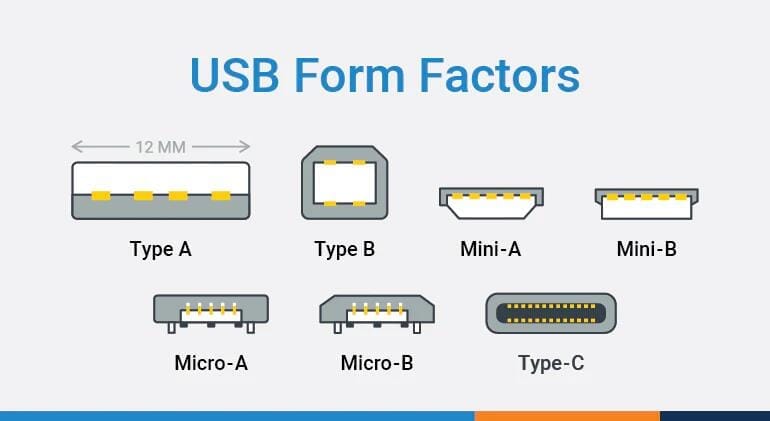
7. Operating System Compatibility
Some tri screen extender are only compatible with specific operating systems. Check to ensure that your chosen extender works well with:
- Windows: Most extenders have full support for Windows.
- macOS: Certain triple monitor setups require additional software for full compatibility.
- Linux/Chrome OS: If you’re using a less common OS, make sure to confirm compatibility as some extenders may not support them fully.
8. Check the Technical Specifications of Your Laptop and Extender
Double-check that both your laptop and tri screen extender meet the following specifications for the best results:
| Feature | Recommended Standard |
|---|---|
| Resolution | 4K (3840×2160) at 60Hz |
| Refresh Rate | 60Hz or higher |
| GPU Compatibility | Discrete GPU or Thunderbolt-compatible graphics |
9. Opt for a High-Quality Docking Station with Proper Video Output
A high-quality docking station or hub can bridge compatibility gaps and add flexibility to your triple monitor setup. Here are some options:
- USB-C Docking Stations: Ideal for Type-C or Thunderbolt laptops, offering multiple HDMI, DP, and USB ports.
- DisplayLink Support: If your laptop lacks multiple output ports, DisplayLink-compatible extenders can enable multiple monitors via a single USB connection.
10. Consider Potential Computer or Display Limitations
In some cases, limitations on your computer or display may restrict the effectiveness of a tri screen extender setup:
- Single-Function Type-C Ports: If your laptop’s Type-C port doesn’t support video output, you may need an additional adapter or a DisplayLink dock.
- Refresh Rate Bottleneck: Older laptops or monitors may limit refresh rates, so verify that the hardware can support the desired configuration.
11. Optimize for Efficient Heat Dissipation and Durability
With extended use, a tri screen extender setup can increase heat, especially during intensive tasks. Choosing metal-bodied docking stations or extenders can help with heat dissipation:
- Metal Housings: Durable, metal docking stations provide better heat distribution than plastic ones.
- Ventilation: Look for extenders with built-in ventilation to avoid performance throttling.
12. Test Compatibility Before Finalizing the Setup
Once you have all the required components, test your setup to confirm compatibility. Here’s how to troubleshoot any issues that arise:
- Resolution Mismatch: If your portable monitors aren’t displaying at their native resolution, check the extender’s compatibility and update drivers if necessary.
- Screen Mirroring Instead of Extension: Adjust display settings on your OS to enable “Extend Display” rather than “Duplicate Display” mode.
By following these steps, you can ensure a flawless, efficient setup between your tri screen extender and your laptop, giving you the ultimate multitasking experience and maximizing productivity wherever you go.
A tri screen extender setup, when optimized for compatibility and performance, is invaluable for professionals and multitaskers who demand more screen real estate on the go.
Related product recommendation
-
 ONext 100% SRGB 16 Inch Quad Monitor 1 Cable for Trifold Laptop Monitors, Vibrant 3-Display for Windows & MacOS
ONext 100% SRGB 16 Inch Quad Monitor 1 Cable for Trifold Laptop Monitors, Vibrant 3-Display for Windows & MacOS -
 ONext 14″ Quad Monitor Laptop Screen Extender – FHD 1080P, 1 Cable for 3 Screens, Portable IPS for 13.6″-17.3″ Laptops (Win/Mac M1-M3)
ONext 14″ Quad Monitor Laptop Screen Extender – FHD 1080P, 1 Cable for 3 Screens, Portable IPS for 13.6″-17.3″ Laptops (Win/Mac M1-M3) -
 ONext 23.8″ FHD100Hz 100% sRGB Dual Screen Laptop Extra Monitor – 315° Adjustable for Work & Gaming
ONext 23.8″ FHD100Hz 100% sRGB Dual Screen Laptop Extra Monitor – 315° Adjustable for Work & Gaming