In today’s digital age, setting up multiple screens for laptops has become a necessity for professionals, gamers, and creatives alike. This configuration enhances productivity, simplifies multitasking, and improves the overall work experience. Whether you’re working on design projects, writing notes, or collaborating on complex tasks, having multiple screens for your laptop allows you to manage more efficiently and get things done faster.
However, for users who want even more control, particularly those utilizing touchscreens, selecting the right stylus pen can make all the difference. If you use touch-enabled monitors as part of your multiple screens for laptop setup, understanding the differences between resistive and capacitive touch technologies will help you pick the most suitable stylus.
In this blog, we’ll explore how to choose the best stylus for both resistive and capacitive touch monitors, and how it complements a multiple screens for laptop configuration. We’ll cover the practical benefits of both technologies, examine the ideal features in a stylus, and look at how combining a stylus with multiple screens can maximize your workspace.
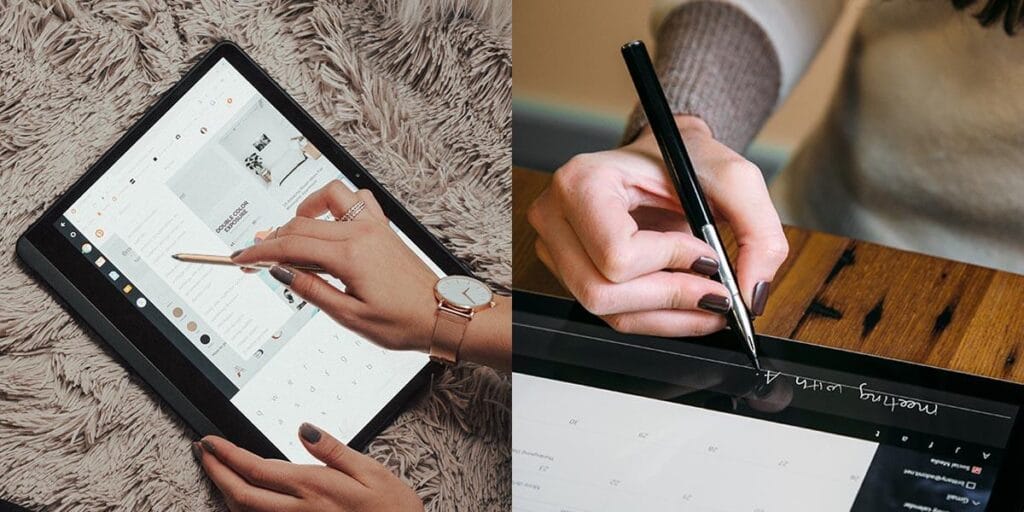
Why Use Multiple Screens for Laptop Setups?
1. Maximizing Workspace and Efficiency
A multiple screens for laptop setup lets users extend their workspace across different monitors, making it easy to manage several tasks simultaneously. Whether you’re coding, designing, or even gaming, using multiple screens can significantly boost your workflow. For example, you could keep your main task on one screen while using another for reference materials, emails, or research.
2. Increased Multitasking Capabilities
With multiple screens for laptops, you can focus on several tasks without losing track of important information. This is particularly useful for professionals in fields like content creation, programming, finance, and education. With multiple screens, you can juggle documents, creative tools, and communication platforms all at once—creating a more seamless experience.
3. Improved User Experience
For gamers or video editors, multiple screens offer a more immersive and engaging experience. By extending their setup across multiple screens, users can enjoy better visuals and smoother workflow transitions. Whether you’re gaming, editing videos, or working on multiple spreadsheets, a multiple screens for laptop configuration ensures you don’t have to minimize or toggle between different windows constantly.
Once you’ve set up multiple screens for your laptop, the next step is optimizing your input devices. This is where touchscreens and styluses come in, making your interaction with your screens even more fluid.
Understanding Touch Technologies: Capacitive vs. Resistive Screens
Touchscreens generally fall into two main categories: resistive and capacitive. These technologies differ in how they detect touch, and each has specific use cases that affect stylus compatibility. Knowing how these technologies work is key to choosing the right stylus for your multiple screens for laptop setup.
1. Resistive Touch Technology
Resistive touchscreens detect touch by applying pressure. They consist of multiple layers that register contact when pressure forces them together. Though not as responsive as capacitive screens, resistive touchscreens work with almost any object, including traditional styluses, fingers, and even gloved hands. This type of touchscreen is more common in industrial and older devices.
- Advantages:
- Can be used with a variety of input devices, including a stylus, finger, or glove.
- Resistant to dirt and contaminants, making it durable for rugged environments.
- More affordable than capacitive screens.
- Disadvantages:
- Limited responsiveness compared to capacitive touchscreens.
- Does not support multi-touch gestures like pinch-to-zoom.
- Generally offers lower display clarity due to multiple layers.
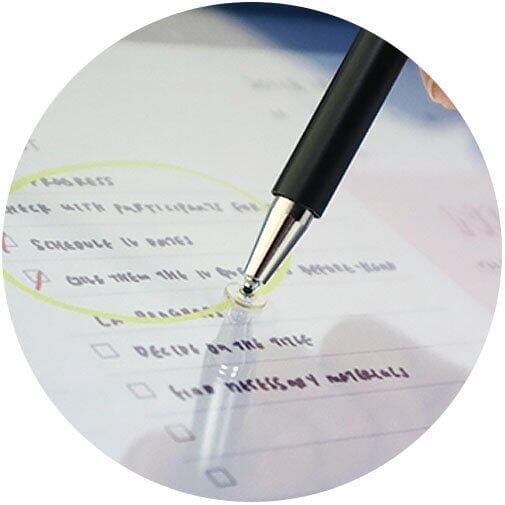
2. Capacitive Touch Technology
Capacitive touchscreens are found in most modern devices, including smartphones, tablets, and laptops with touch capabilities. These screens detect touch based on electrical conductivity, which means they only work with your fingers or specialized capacitive styluses. Capacitive touchscreens are known for their responsiveness, multi-touch capabilities, and clarity.
- Advantages:
- High sensitivity to touch for a smoother user experience.
- Supports multi-touch gestures such as swipe, pinch, and zoom.
- Provides clearer image quality due to fewer layers.
- Disadvantages:
- Only works with conductive materials (like skin or a specialized stylus).
- More expensive than resistive touchscreens.

Choosing the Right Stylus for Capacitive Touch Monitors in a Multiple Screens Setup
If your multiple screens for laptop setup includes capacitive touch monitors, you’ll need a stylus that works seamlessly with this technology. Capacitive screens are widely used in modern laptops and portable monitors, so choosing a suitable stylus requires understanding key features.
1. Conductivity and Compatibility
When using a capacitive screen, the stylus needs to be conductive to register input. Styluses such as the Apple Pencil, Microsoft Surface Pen, or other models designed for capacitive screens are your best choices. These styluses simulate the electrical charge of a fingertip, providing accurate and smooth input across multiple screens.
2. Pressure Sensitivity
For artists or designers working with multiple screens, pressure sensitivity is a must-have feature in a stylus. This feature allows users to vary the intensity of their strokes based on pressure, enabling more intricate drawings and designs. Styluses with high pressure sensitivity (like those with 4,096 pressure levels) are ideal for detailed tasks.
3. Tilt Recognition and Palm Rejection
If you’re using a stylus for creative work on a multiple screens for laptop setup, consider a model that supports tilt recognition and palm rejection. Tilt recognition adjusts the stroke width based on the stylus angle, making it perfect for shading and detail work. Palm rejection ensures that your hand resting on the screen doesn’t interfere with stylus input.
4. Shortcut Buttons
Many advanced styluses come equipped with shortcut buttons, allowing for quick actions such as switching between tools or undoing strokes. These buttons help streamline tasks, particularly when working across multiple screens for laptops, where efficiency is key.
| Capacitive Stylus | |||
| Resistive Stylus | Active Passive | ||
 |  |  | |
| Touch Principle | Controlled by pressure sensing and sense the resistance change of the touch position. | A Conductor for simulating a finger. The screen senses the capacitance change and recognizes the position. | When touching on the screen, the built-in circuit of the pen emits a signal to the touch screen to make the screen senses the touch position. |
| Pen Tip | Plastic (electrical conductors is not required.) | Soft rubber, conductive cloth, disc plastic sheet | Polyoxymethylene (POM), copper, aluminium alloy, etc. |
| Power Requirements | – | – | Required |
| Price | Budget | Middle | High |
| Compatibility | For resistive touch screens only | For most of capacitive touch screens | Only for dedicated device models. |
| Accuracy | – | Common~ Good | Better |
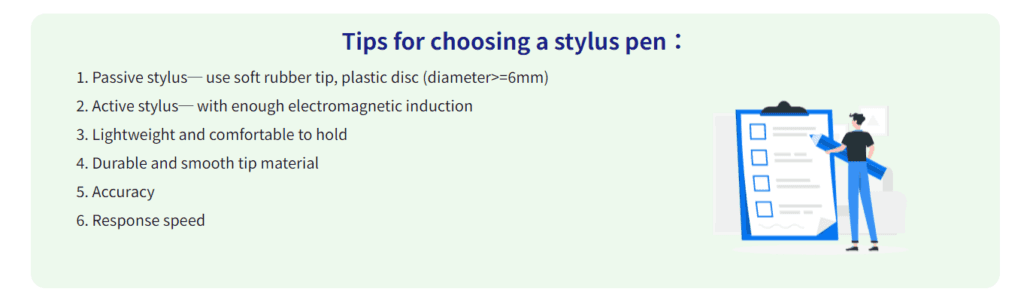
Choosing a Stylus for Resistive Touch Monitors in a Multiple Screens Setup
While less common today, resistive touchscreens are still used in specific applications that require durability and reliability, such as in rugged industrial environments. If your multiple screens for laptop setup includes a resistive screen, choosing the right stylus is equally important.
1. Durability and Precision
Styluses for resistive touchscreens do not need to be conductive, but they should offer precision, especially for fine-detail tasks like annotating or drawing. Choose a stylus with a firm, precise tip, as this will provide more accurate input on resistive screens.
2. Ergonomics
Since using a stylus for long periods can cause hand strain, it’s important to select a model with an ergonomic design. Styluses that offer a comfortable grip, rubberized texture, or weight balancing will be easier to handle during extended use in your multiple screens for laptop setup.
Combining Stylus Pens with Multiple Screens for Laptops
Now that we’ve covered the types of styluses suitable for both resistive and capacitive touch monitors, let’s explore how to integrate them into your multiple screens for laptop setup to maximize efficiency.
1. Boosting Creativity with Dual Screens and Stylus Input
Creative professionals, such as graphic designers and illustrators, can benefit greatly from a multiple screens for laptop setup with a stylus. For instance, one screen can display design tools, while the other is dedicated to sketching or editing. This allows for a more streamlined workflow and keeps all the necessary tools within reach.
2. Note-Taking and Productivity
Students and professionals alike can use multiple screens for laptops in combination with a stylus for efficient note-taking. One screen can be used for research or reference materials, while another is dedicated to writing notes with a stylus, enhancing both learning and productivity.
3. Enhanced Gaming and Entertainment
For gamers, having multiple screens for laptops enhances the gaming experience by extending your visuals across several displays. Adding a stylus to the mix lets you easily navigate settings or manage secondary tasks without disrupting gameplay. A stylus provides more precise control over input, especially when using touch-enabled secondary monitors.
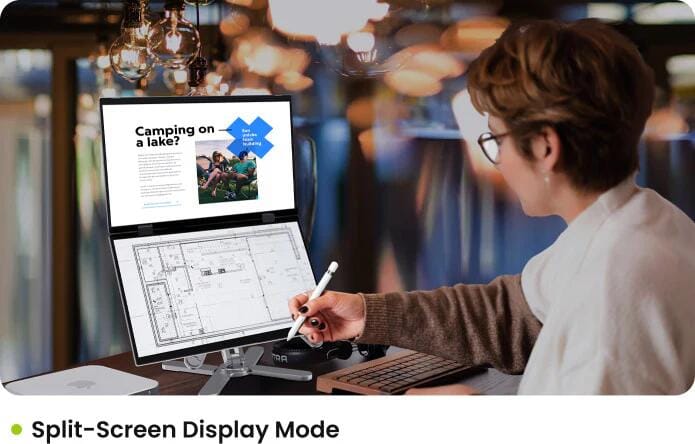
Conclusion: Choosing the Best Stylus for Multiple Screens for Laptops
Selecting the right stylus for your multiple screens for laptop setup is essential for enhancing productivity, creativity, and efficiency. Capacitive screens require conductive styluses with features like pressure sensitivity, tilt recognition, and palm rejection, while resistive screens need styluses that offer durability and precision.
With the growing trend of multiple screens for laptops, integrating a stylus into your setup can provide new ways to interact with your digital workspace. Whether you’re an artist, a professional, or a gamer, the combination of multiple screens and a stylus will elevate your experience to new levels.
By understanding the technologies behind resistive and capacitive touchscreens and choosing the right stylus, you can unlock the full potential of your multiple screens for laptop setup, making your work more efficient and your creativity boundless.


