Table of Contents
- How Portable Screens Can Enhance Multitasking on Your Windows Laptop
- Top Features to Look for in a Portable Screen for Windows Multitasking
- Best Portable Screens for Windows Devices: Our Top Picks for 2024
- How to Set Up and Use a Portable Screen for Efficient Multitasking on Windows
- Portable Screens vs. Dual Monitors: Which is Better for Windows Multitasking?
- What Size Portable Screen is Ideal for Multitasking on Your Windows Laptop?
- Conclusion
In today’s fast-paced world, multitasking is essential for productivity, whether you’re working remotely, attending virtual meetings, or juggling multiple projects at once. A portable screen for your Windows device can significantly enhance your ability to handle multiple tasks simultaneously, making it a must-have tool for power users and remote workers alike.
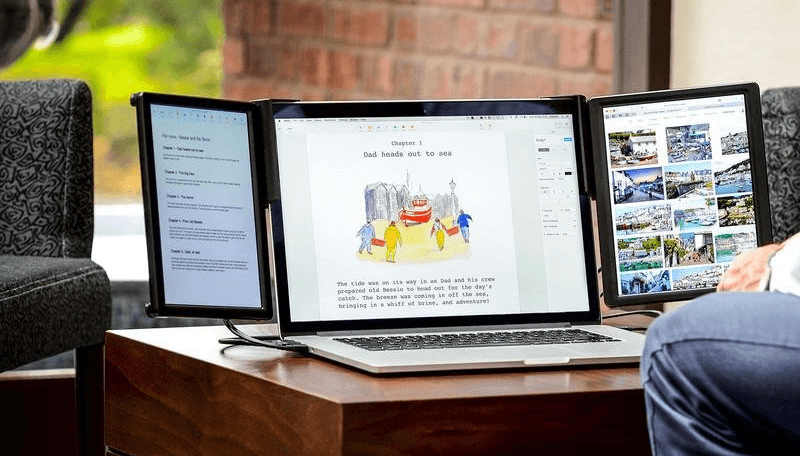
1. How Portable Screens Can Enhance Multitasking on Your Windows Laptop
Portable screens are an excellent way to extend the screen real estate of your Windows laptop, making it easier to manage several tasks at once. For example, you can have your main work document open on your laptop screen while using the portable monitor to view your email, messaging apps, or reference materials. This setup eliminates the need to switch between tabs, improving workflow and reducing distractions.
For professionals, creative workers, or anyone who needs to handle multiple apps at once, the addition of a portable screen can drastically improve productivity by providing a larger, more organized workspace.

2. Top Features to Look for in a Portable Screen for Windows Multitasking
When selecting a portable screen for multitasking, there are several features you should consider:
- Resolution: A higher resolution (at least 1080p Full HD) ensures clearer, crisper visuals, making it easier to work with detailed documents, images, or spreadsheets.
- Size: A 13-inch to 15.6-inch screen is ideal for portability without sacrificing too much workspace.
- Connectivity: Look for USB-C or HDMI connections for fast, reliable data transfer, or wireless options for greater flexibility.
- Lightweight and Thin Design: Portability is key—choose a screen that is slim, lightweight, and easy to carry along with your laptop.
- Battery Life: If you need the screen to be fully mobile, opt for a monitor with a long-lasting battery to support continuous use without needing to recharge.
These features will ensure your portable screen not only supports multitasking but does so with efficiency and comfort.
3. Best Portable Screens for Windows Devices: Our Top Picks for 2024
Here are some of the best portable monitors for multitasking with Windows laptops in 2024:
- Onext Portable Monitor: Known for its stunning 4K resolution, lightweight design, and USB-C connectivity, this monitor is perfect for professionals who need high-quality visuals for multitasking.
- Lepow Z1: A popular choice for its 15.6-inch Full HD display, lightweight build, and reliable USB-C and HDMI connections, the Lepow Z1 offers great value for users who need a versatile, portable monitor for productivity.
- ASUS ZenScreen MB16AC: With its 15.6-inch Full HD touchscreen display and USB-C connectivity, the ASUS ZenScreen offers excellent color accuracy and a smooth experience for multitasking. It’s ideal for users who want a touchscreen option in a portable monitor.
- AOC I1659FWUX: A budget-friendly option with a 15.6-inch Full HD screen, this monitor offers USB 3.0 connectivity and a slim, portable design perfect for those on the go.
These monitors are all great choices for multitasking on your Windows device, offering high-quality displays and robust connectivity options.

Upgraded 15.6″ Laptop Screen Extender,FHD 1080P Triple Laptop Extra Display Detachable
4. How to Set Up and Use a Portable Screen for Efficient Multitasking on Windows
Setting up a portable monitor for multitasking is straightforward:
- Connect the Portable Screen: Plug your portable screen into your Windows laptop using either USB-C, HDMI, or wireless connections (depending on the monitor’s features). Ensure both devices are powered on and connected to the same network if using wireless.
- Extend Your Display: Once the connection is established, right-click on the desktop of your Windows laptop and select Display Settings. Under the Multiple Displays section, select Extend These Displays to use the portable monitor as an additional screen.
- Adjust Display Arrangement: You can drag and position the virtual monitors on the settings screen to match the physical layout of your workspace. Adjust the resolution, orientation, and display scaling to ensure everything looks clear and organized.
- Start Multitasking: Now that your screens are set up, you can start moving windows from your laptop to the portable monitor. Open different applications on each screen to maximize your multitasking capabilities.
This simple setup allows you to streamline your workflow and boost your productivity instantly.
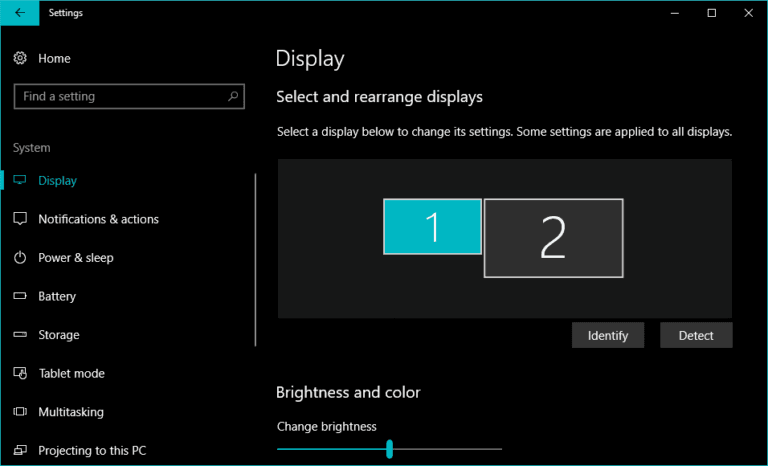
5. Portable Screens vs. Dual Monitors: Which is Better for Windows Multitasking?
While dual monitors (two full-sized desktop screens) are an excellent option for multitasking, they are often less practical for people on the go. Portable screens, on the other hand, offer several advantages:
- Portability: A portable monitor is much easier to carry than a bulky dual-monitor setup. It’s lightweight, compact, and can be folded into your laptop bag.
- Cost-Effective: Portable screens are generally more affordable than purchasing an additional desktop monitor.
- Flexibility: Unlike a traditional dual monitor setup, portable screens can be easily repositioned and used in various environments, such as cafes, airports, or coworking spaces.
However, if you primarily work in a fixed location (e.g., at a desk), a dual monitor setup might be a better choice, as it provides larger screens and more extensive screen real estate.
6. What Size Portable Screen is Ideal for Multitasking on Your Windows Laptop?
The ideal screen size for multitasking with your Windows device depends on your preferences and use case:
- 13 to 15.6 Inches: A 13 to 15.6-inch portable screen offers the best balance between portability and usability. This size allows for a good amount of workspace while remaining compact and lightweight enough to carry around easily.
- 17 Inches and Larger: Larger screens, such as 17-inch monitors, offer more real estate for multitasking, but they tend to be bulkier and heavier, making them less ideal for portability. They are best suited for stationary setups.
For mobile multitasking, a 15.6-inch portable screen strikes the right balance between a large display and easy portability.
Conclusion
A portable screen for multitasking on Windows devices can significantly enhance your productivity, whether you’re working on the go or need to extend your workspace. By choosing the right monitor with the right features, you can easily set up an efficient and organized workspace to handle multiple tasks at once.
Whether you’re working from home, traveling, or collaborating in a remote team, the flexibility and convenience of portable screens can make all the difference. Explore the top options available in 2024 to find the perfect portable screen that suits your needs and boosts your multitasking efficiency.