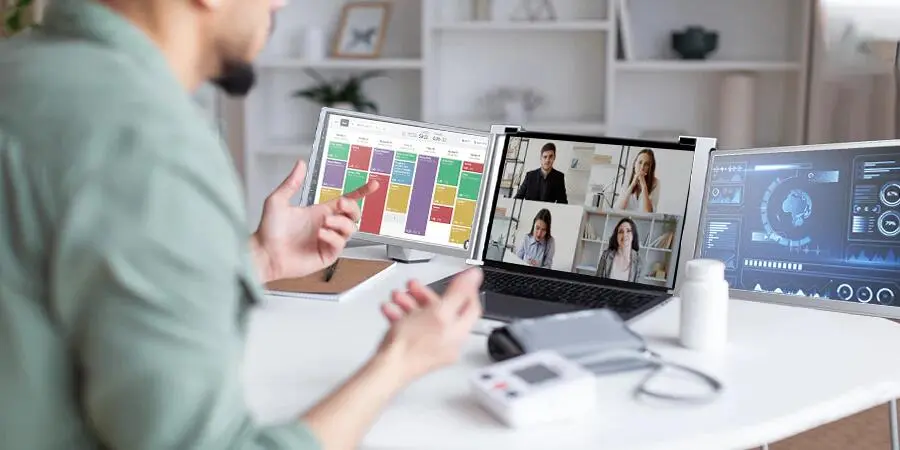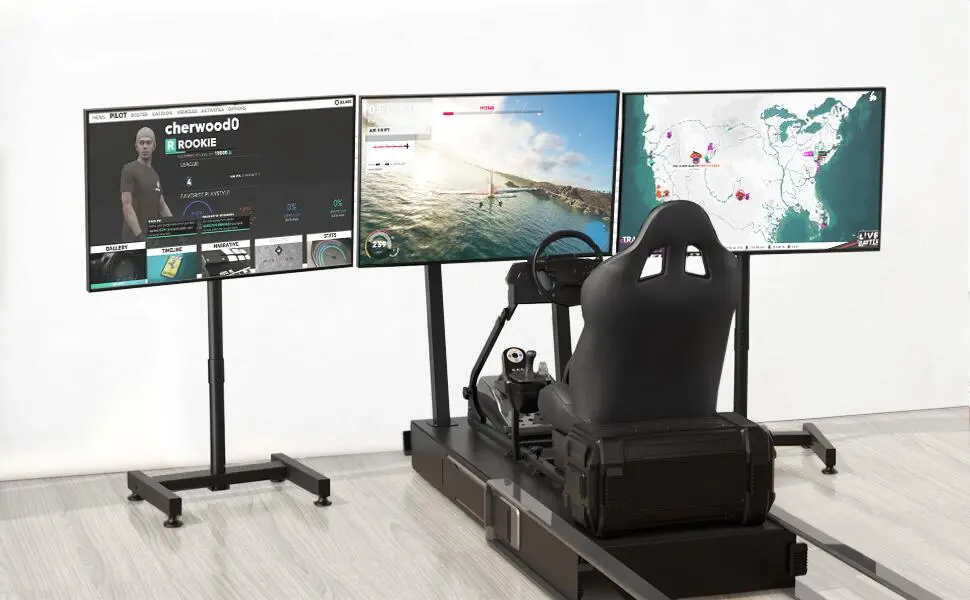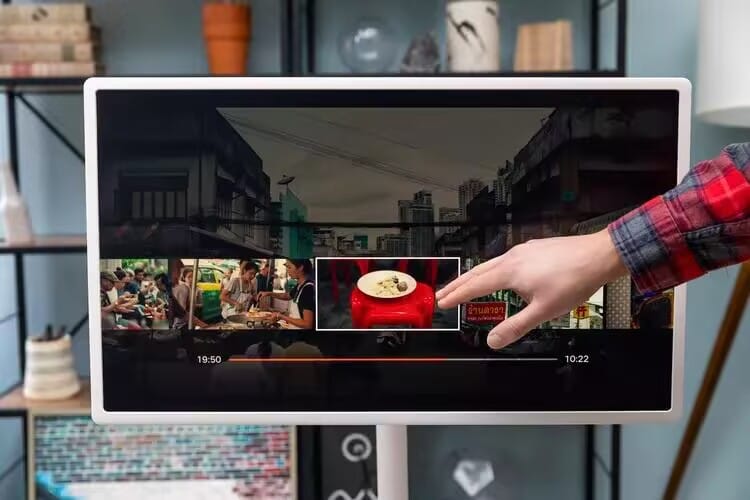A touchscreen portable monitor is a valuable tool for both work and entertainment. These monitors offer convenience, portability, and enhanced interactivity, but they also require special care to ensure optimal performance and longevity. Regular cleaning and maintenance are crucial for preserving the touchscreen’s responsiveness and display quality. This blog will guide you through essential maintenance tips and best cleaning practices for your touchscreen portable monitor to keep it in the best possible condition.
In this comprehensive guide, we’ll cover everything from choosing the right cleaning materials to storing and transporting your monitor safely. By following these simple yet effective steps, you can maintain your monitor’s functionality and enjoy a superior user experience for years to come.
1. The Importance of Regular Cleaning
Even in normal, non-pandemic times, regularly cleaning your touchscreen portable monitor is essential. Touchscreens are naturally prone to collecting fingerprints, dust, dirt, and oils from our hands. Over time, these contaminants can impact the sensitivity of the touchscreen and reduce the clarity of the display.
By regularly cleaning your monitor, you can prevent the accumulation of grime, which could affect both its appearance and functionality. A dirty touchscreen can lead to poor touch response and might even cause discomfort in reading the content due to a decrease in screen brightness and clarity.
How Often Should You Clean?
- Daily Use: If you use your touchscreen portable monitor daily, you should aim to give it a quick clean at least once a week.
- Occasional Use: For less frequent use, cleaning it once every two weeks should suffice.
Regular cleaning ensures that your monitor remains free of dirt that could cause long-term damage or reduce its performance.
2. Choosing the Right Cleaning Materials
Using the correct cleaning materials is vital to avoid damaging your touchscreen portable monitor. The wrong materials could cause scratches, streaks, or even break down the protective coating on the screen. Here’s what you should use (and avoid) when cleaning your monitor:
What You Should Use:
- Microfiber Cloth: This is the safest and most effective material for cleaning a touchscreen. A microfiber cloth is soft and non-abrasive, meaning it won’t scratch the screen or leave fibers behind.
- Screen Cleaning Solution: Specifically designed for electronic displays, these cleaning solutions help remove fingerprints, oils, and smudges without damaging the touchscreen. Look for alcohol- and ammonia-free formulas.
- Distilled Water: If you don’t have a cleaning solution, distilled water is a safe alternative. Tap water can contain minerals that leave residue or even scratch the screen, so always opt for distilled water if needed.
What You Should Avoid:
- Rough Cloths or Paper Towels: These can scratch the sensitive surface of your touchscreen.
- Household Cleaners (Containing Ammonia or Alcohol): Cleaners that contain harsh chemicals like ammonia or alcohol can damage the screen’s coating and affect its touch sensitivity.
- Excessive Liquid: Too much liquid on the screen can seep into the edges, potentially causing internal damage. Always use a lightly dampened cloth instead of spraying liquid directly onto the monitor.
By using the right materials, you’ll protect your monitor from scratches, discoloration, and long-term wear.
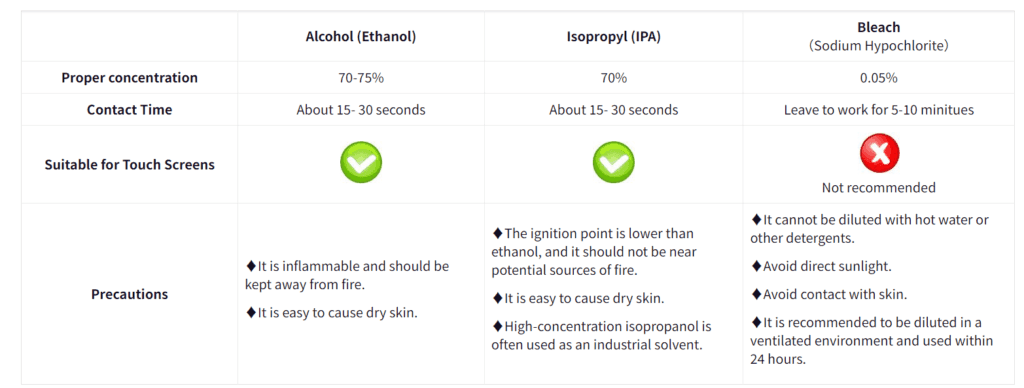
3. Proper Cleaning Techniques
Using the right materials is only half the battle—you also need to apply the correct cleaning techniques. Here’s how to clean your touchscreen portable monitor safely and effectively:
Step-by-Step Cleaning Process:
- Turn Off the Monitor: Always turn off your monitor and unplug it from any power sources before cleaning. This prevents electrical damage and also makes it easier to see smudges and dirt.
- Use a Dry Microfiber Cloth First: Start by wiping the screen with a dry microfiber cloth to remove dust and loose particles. Wipe in a single direction (e.g., from top to bottom) to avoid spreading dirt across the screen.
- Dampen the Cloth for Stubborn Stains: If there are stubborn smudges or fingerprints, slightly dampen the microfiber cloth with a small amount of screen cleaning solution or distilled water. Ensure the cloth is only lightly damp and not wet.
- Wipe Gently: Using the dampened cloth, gently wipe the screen in a single direction. Avoid scrubbing or applying too much pressure, as this could damage the screen’s surface.
- Dry the Screen: After wiping with the damp cloth, use a dry microfiber cloth to remove any remaining moisture. This step helps prevent streaks from forming on the screen.
- Avoid Excessive Liquid: Never spray liquid directly onto the screen. Always apply the liquid to the cloth and then clean the screen to avoid getting moisture inside the monitor’s edges, which could lead to internal damage.
For More Stubborn Stains:
For tougher stains or sticky residue, repeat the above process, but make sure to use minimal liquid. In extreme cases, you can use a slightly stronger cleaning solution designed for electronics, but make sure it is safe for touchscreen devices.
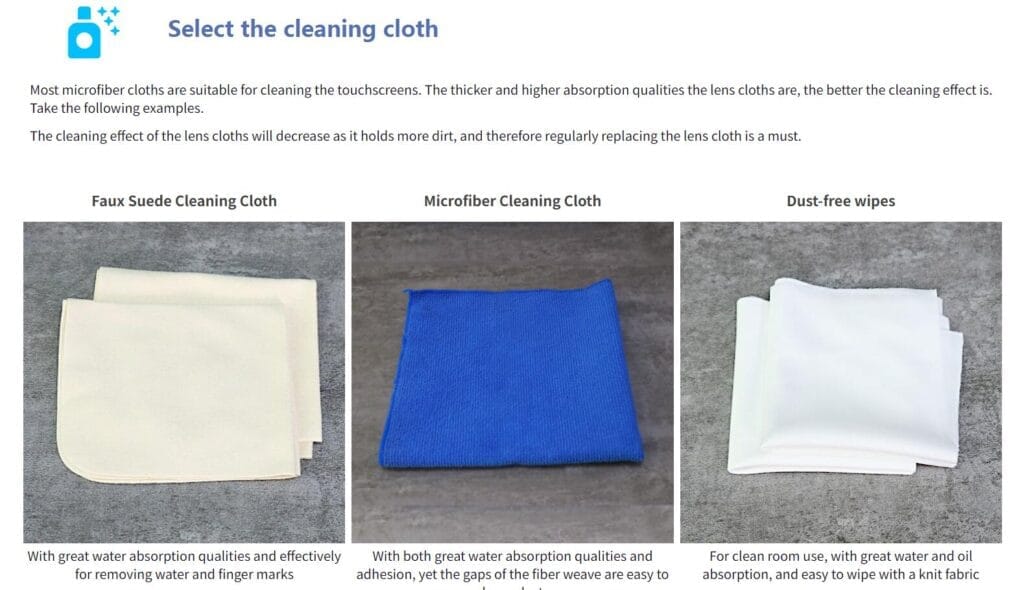
4. Avoiding Physical Damage
Your touchscreen portable monitor is a delicate piece of equipment. Proper handling during cleaning and everyday use can help prevent physical damage like scratches, cracks, or internal issues.
Handling During Cleaning
- Be Gentle: Always handle your monitor carefully when cleaning. Excessive pressure could damage the sensitive touchscreen sensors or even crack the display.
- Avoid Rough Movements: When wiping the screen, avoid rapid back-and-forth movements. Instead, wipe gently in one consistent direction (either horizontally or vertically).
- Unplug and Power Down: Cleaning a powered monitor can be risky, so always ensure that the monitor is off and disconnected from power or external devices before cleaning.
Protecting Against Impact and Falls
When transporting or using your touchscreen portable monitor, take care to avoid drops, impacts, or rough handling. Accidents can easily lead to a cracked screen or damage to the internal components.
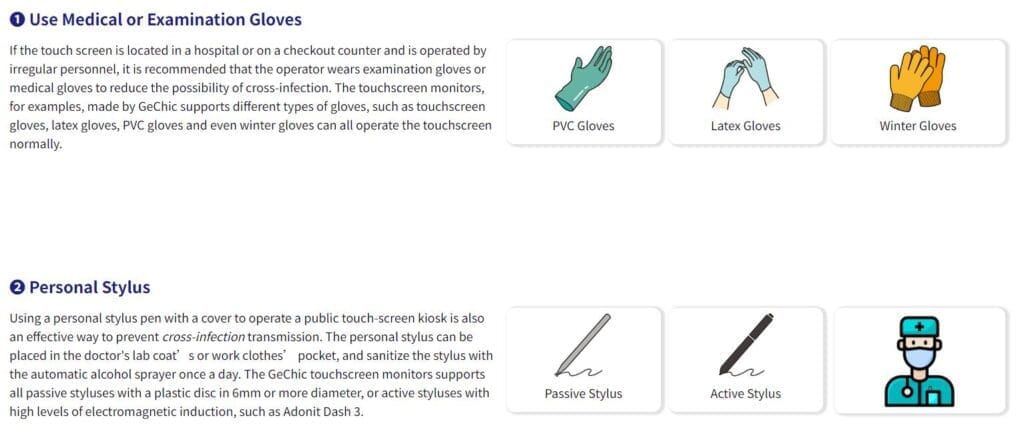
5. Storing and Transporting Your Touchscreen Portable Monitor
Proper storage and transportation are essential to keeping your touchscreen portable monitor in top condition, especially when it’s not in use. Here are some key tips:
Safe Storage
- Keep it Dry: Store your monitor in a dry, cool place, away from direct sunlight or moisture, to prevent humidity damage.
- Use a Protective Case: Consider using a padded protective case or sleeve when the monitor is not in use. This prevents dust from settling on the screen and offers protection from accidental impacts.
Safe Transportation
- Secure Packaging: When transporting your touchscreen portable monitor, make sure it’s securely packaged. Use protective foam or padding to cushion the monitor, especially if it’s packed in luggage or a backpack.
- Avoid Extreme Temperatures: Never leave your monitor in a car or other location where it could be exposed to extreme temperatures. Excessive heat or cold can damage the display and affect the touchscreen’s responsiveness.
6. Regular Inspection and Maintenance
Routine inspection of your touchscreen portable monitor can help you catch small issues before they become bigger problems. Here’s how to keep an eye on your monitor’s condition:
Check Ports and Cables
- Inspect Regularly: Periodically inspect your monitor’s ports and cables for signs of wear, corrosion, or damage. Bent or corroded connectors can lead to poor performance or connectivity issues.
- Replace Damaged Cables: If any cables show signs of wear, replace them immediately to prevent further damage to your monitor or connected devices.
Keep Firmware and Software Updated
Updating your touchscreen portable monitor’s firmware and software can help you avoid compatibility issues and ensure the monitor is operating at its best. Manufacturers often release updates to address bugs or improve performance, so be sure to check for updates regularly.
7. Seeking Professional Maintenance
For deeper maintenance or repairs, it’s always best to consult a professional technician. Attempting to open or repair your touchscreen portable monitor yourself could void the warranty or lead to more severe damage. If your monitor is under warranty, always contact the manufacturer or an authorized repair service for assistance.
Some common signs that you may need professional maintenance include:
- Screen Malfunctions: If the touchscreen is unresponsive or experiencing glitches that can’t be resolved with software updates.
- Internal Damage: Cracks or signs of liquid damage inside the screen.
- Connectivity Issues: Persistent issues with ports, cables, or power that cannot be fixed with simple troubleshooting.
Conclusion
Taking care of your touchscreen portable monitor is easy with regular cleaning and proper maintenance. By following these tips—using the right materials, applying the correct cleaning techniques, handling your monitor carefully, and keeping it updated—you can extend the life of your monitor and ensure it performs at its best.
By preventing dust, dirt, and damage, you’ll enjoy a crystal-clear display and responsive touchscreen for all your daily tasks, whether for work or play. Maintaining your touchscreen portable monitor will not only enhance your experience but also protect your investment in this valuable piece of technology.
Hot product recommendation
-
 ONext 18.5 inch Portable Laptop Monitor ,Wireless screencasting Laptop Monitors with Kickstand
ONext 18.5 inch Portable Laptop Monitor ,Wireless screencasting Laptop Monitors with Kickstand -
 ONext Portable Monitor for Laptop, Slim 15.6 Inch External Monitor with Adjustable kickStand
ONext Portable Monitor for Laptop, Slim 15.6 Inch External Monitor with Adjustable kickStand -
 Portable Laptop Screen 16.1 inch Laptop Monitors Full HD, IPS, USB Type-C, Flicker Free, Blue Light Filter Silver With Foldable Stand
Portable Laptop Screen 16.1 inch Laptop Monitors Full HD, IPS, USB Type-C, Flicker Free, Blue Light Filter Silver With Foldable Stand -
 16 Inch Portable Monitor 2560*1600 FullHD 120Hz Gaming Computer Monitor Wide 16:9 Travel Monitors for Laptop Mac Phone Tablet PS4 Switch Xbox Built In Speakers,HDMI/Type-C Monitor
16 Inch Portable Monitor 2560*1600 FullHD 120Hz Gaming Computer Monitor Wide 16:9 Travel Monitors for Laptop Mac Phone Tablet PS4 Switch Xbox Built In Speakers,HDMI/Type-C Monitor -
 16.1inch 1080P FHD Laptop Monitor USB-C HDMI External Computer Display HDR IPS Gaming Monitor Smart Cover & Speaker, 2nd Screen for Laptop PC Mac Phone Xbox PS3-5 Switch
16.1inch 1080P FHD Laptop Monitor USB-C HDMI External Computer Display HDR IPS Gaming Monitor Smart Cover & Speaker, 2nd Screen for Laptop PC Mac Phone Xbox PS3-5 Switch -
 Portable Large Monitor-18.5 Inch Computer Gaming Display 60Hz 100% sRGB FHD 1080P USB-C HDMI IPS Screen for Laptop
Portable Large Monitor-18.5 Inch Computer Gaming Display 60Hz 100% sRGB FHD 1080P USB-C HDMI IPS Screen for Laptop