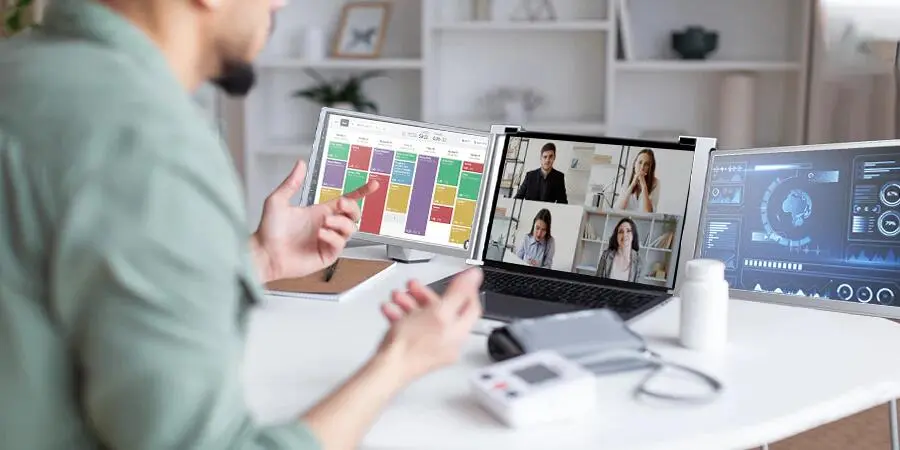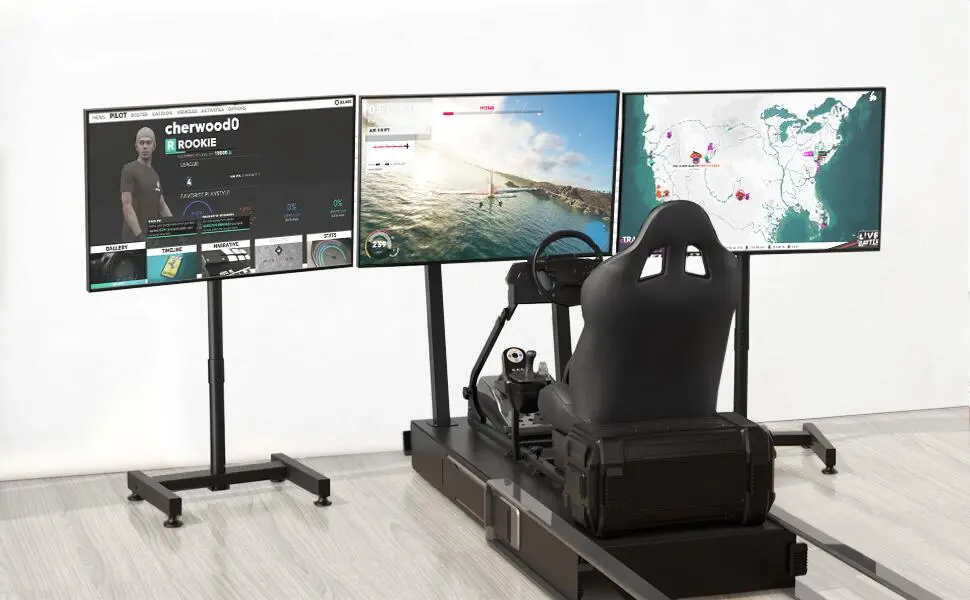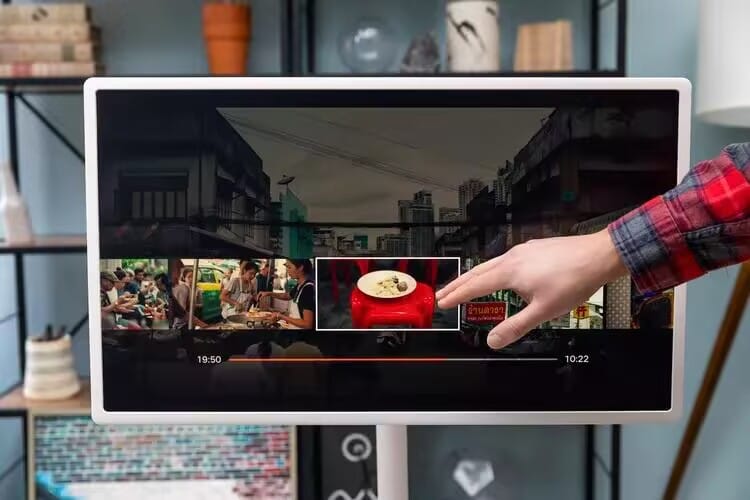Picking a computer screen for your office needn’t be agony, but it’s not quite like you can just grab any old one and call it a day. The market is oversaturated with options—24-inch, 27-inch, 4K, curved screens—you name it, it exists. Sounds intimidating, I know. Don’t worry, though. I’m here to de-mystify it for you, offer you some practical advice, and help you pick a monitor that’s right for your setup, whether just you or an entire team. Let’s get started.
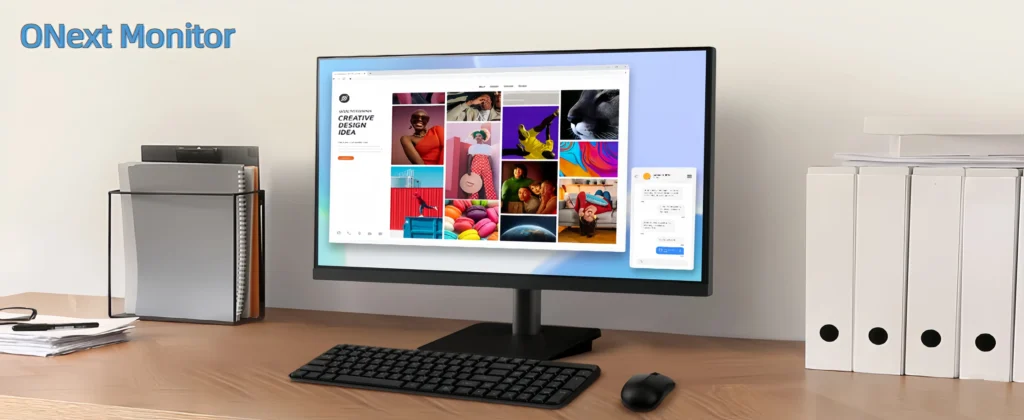
Figure Out What You Need It For
Step back before you head out shopping and think about what you’re using the screen for. Don’t go straight to the specs yet—this step’s most critical.
If you’re the type who’s always typing out emails or messing around with spreadsheets, you need something simple and large enough to be able to have a couple of windows open without constantly switching between them. I know one designer who’d go crazy if her colors weren’t exactly perfect, so she’s high resolution and color-accurate across the board. Programmers, though? They’re more likely drooling over ultrawide monitors—more real estate for code and tools next to each other.
So, take a moment to figure out what you or your team stare at all day. Once you’ve got that under your belt, the rest falls into place more easily.
Size: Don’t Just Go Big for the Sake of It
People like to think bigger screens are always the way to go—looks great, yeah? Not so quick. Size depends on your desk and your work style.
A 24-inch monitor is a safe bet—fits most rooms, gets the job done. Go up to 27 or 32 if you’ve got room and like elbow space between your windows. But if you’re wedged way off in the distance staring at a 34-inch ultrawide, your neck’s going to hate you. I tried a 32-inch on a tiny desk once—had to turn my head sideways just to see the edges. Not fun.
Take your measurements, leave a little breathing room, and think about how far apart you sit. 20-30 inches is comfortable for most folks—pick a size that feels like that.
Resolution: Good Enough’s Clear Enough
Resolution’s all about how nice things appear. For plain office material, Full HD (1920×1080) on a 24-inch screen will suffice—text is legible, it’s not so taxing on the eyes, and your computer won’t have an issue.
Want something fancier? A 27-inch with 4K (3840×2160) is pin-sharp as heck, but here’s the catch: everything gets tiny. You’ll need to tweak settings so that you’re not squinting.
Oh, and ensure your equipment can handle it. 4K’s wonderful until your old laptop’s slowing like it’s driving through the mud—been there, ain’t pretty.
Comfort’s Non-Negotiable
You’re stuck on this thing for hours, so don’t skimp on comfort. Get a screen with an adjustable stand—up, down, tilt it a little—so the top of it hits around eye level. Saves your neck from howling by five o’clock. Some even swivel vertical, which document nerds and coders swear by. No adjust? Stack a book under or something—just don’t go without.
Blue light filters are a thing now too. If you’re burning the midnight oil, they cut that harsh glare. A buddy of mine swears by his; says his eyes don’t feel like sandpaper anymore. No filter? Mess with your computer settings—it’s close enough.
Ports: Match ‘Em Up or Bust
Check the ports before buying—obvious, but it’s a life-saver. Everything is either HDMI or DisplayPort these days. You have an older setup? May need VGA. Multiple inputs are priceless if you’re connecting a laptop and a desktop. Some monitors even include USB ports—insert your mouse or whatever, keeps the desk clutter-free.
How Much to Spend?
Cash-savvy, you’re in luck. A decent 24-inch Full HD is under $150—does the bare minimum no issue. $300-$500 will have you in 4K or a bigger screen with some frills, perfect if upgrading. Over $800? Unless trimming Hollywood blockbusters, take it easy.
Little Extras Worth a Look
Some have speakers—great for calls, but they’re not gonna knock your socks off. Curved ones are fancy, but for daily use? Snooze. Power-saving models save a few dollars on the electricity bill, which is a plus if you’re trying to pinch pennies.
Try It Out, Tweak It
Once you get it, don’t just dump it down and fly. Adjust the brightness, the tilt—claim it as your own. If you can manage it, pop into a store and have a look at it first. Specs are fine, but your eyes know what’s what.
Wrap It Up
Selecting an office screen is all about knowing what you need, looking at your space, and not spending an arm and a leg. Do it right, and work gets smoother—also you won’t resent sitting down.
What’s your office rocking at the moment? Got any tricks up your sleeve?