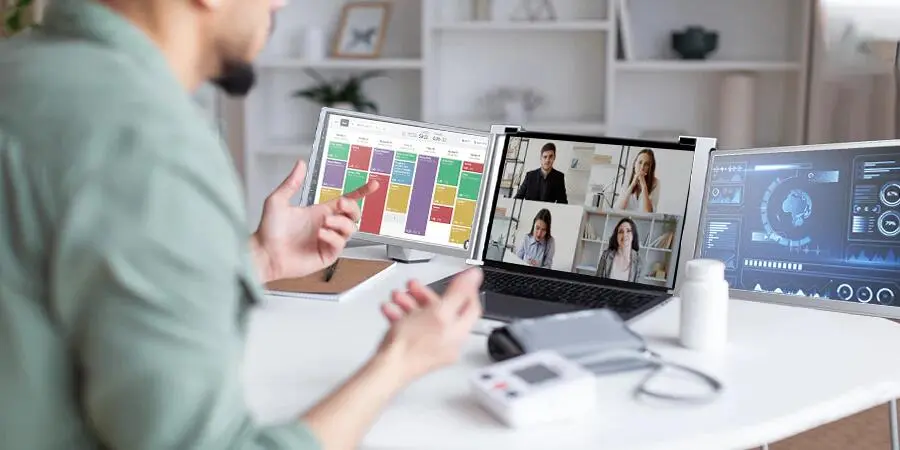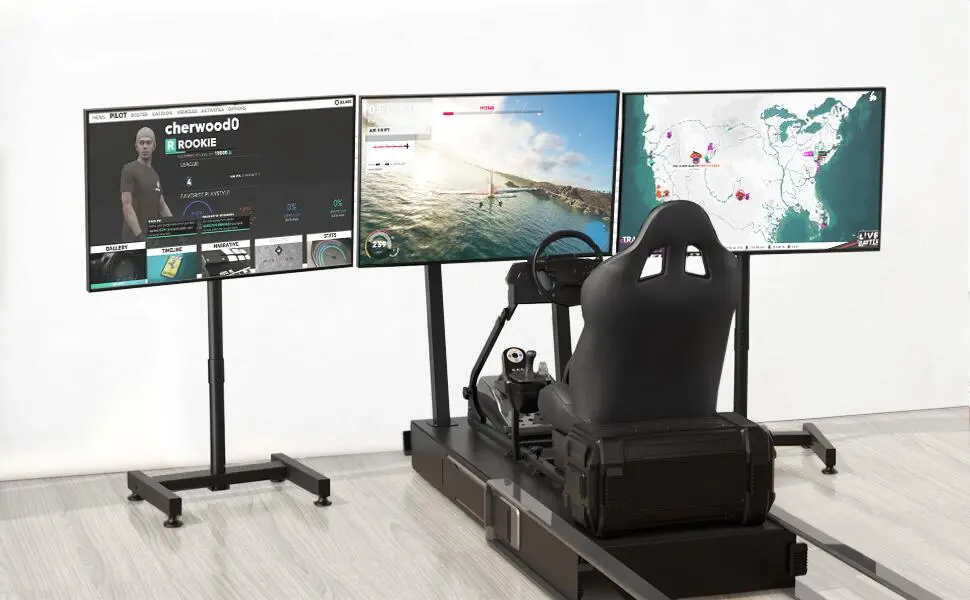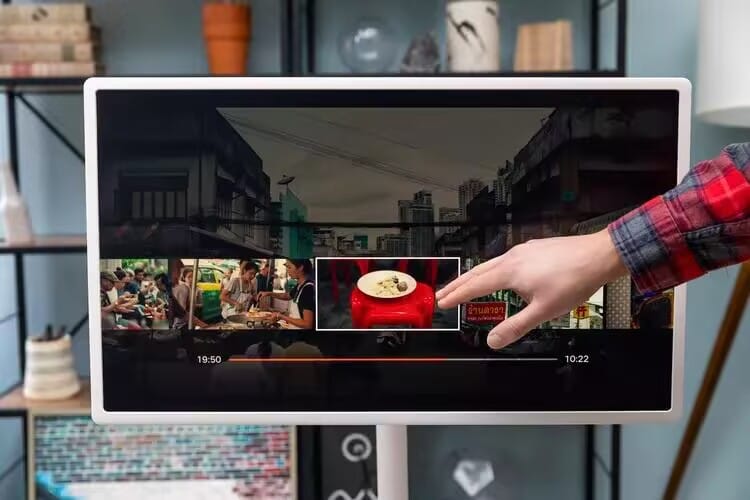As a student, handling a multitude of tasks and resources can be daunting, but a dual-screen monitor setup could be the magic solution for remodeling your study area and increasing productivity. Think about having your lecture notes on one screen while researching on another, or composing an essay with reference materials by your side. With the right configuration, you can streamline and maximize your learning process and make it more efficient. In this article, we will be talking about the benefits of using dual monitors among students and provide useful tips on how to correctly configure and personalize your working environment for success.

The Power of Dual-Screen Monitors for Students
Multitasking Made Easy
One of the most obvious benefits of a two-screen setup is how easy multitasking becomes. Instead of tabbing or windowing constantly, you can have everything you need up at once. You can, for example, have a PDF of your textbook on one screen and type or take notes on the other. This reduces the amount of switching between programs and allows you to focus on your work.
Improved Organization
A two-monitor setup enables you to better organize your work. You can have different projects, research, and notes on the two monitors so that you do not need to resize or minimize windows over and over again. This will help you keep up with assignments and deadlines without being overwhelmed.
Better Focus and Less Distractions
With two screens, you can devote one entirely to your primary task (such as writing an essay or solving math problems) and keep other tasks or distractions (such as social media or emails) on the second screen. By doing this, you’re less likely to be distracted and more inclined to stay productive.
Enhanced Collaboration for Group Work
If you’re doing group work, double screens can help make collaboration easier. You can have an open chat window or video call on one screen while referencing documents or presentations on the other. This helps you communicate more easily while still being engaged in the project at hand.
Configuring Your Dual-Screen Monitor
Choose Monitors of the Right Size and Resolution
The most important aspect of choosing your dual-monitor setup is choosing the correct monitors. Look for monitors with the same size and resolution so that both monitors are identical. Monitors with adjustable stands are also ideal because they allow you to adjust both screens to the correct height and angle for optimal comfort.
Use a Laptop and a Monitor or Two External Monitors
If you’re using a laptop, just connect an external monitor via HDMI, USB-C, or Thunderbolt ports. Make sure the laptop has the necessary ports, or else, use a docking station for more ports. Or, if you’re at your desk, use two external monitors that can be arranged side-by-side for optimum real estate.
Tweak Your Display Settings
After you have plugged in your monitors, you need to tailor your display settings to get the optimal experience. On Windows, you can go to “Display Settings” to configure the layout of your monitors (horizontal, vertical, etc.) and choose if you want the displays to be mirrored or extend your desktop. Mac users can also tweak their settings in “Displays” under System Preferences to organize their dual-screen configuration.
Set Up Your Workspace for Comfort
In order to avoid back and neck pain, it’s crucial that your monitors be ergonomically set up. Place the screens at eye level and a comfortable distance so you don’t need to strain your neck or lean forward to view them. The ideal position is when the top of the monitor is at or below eye level.
Use Keyboard Shortcuts for Convenience
Master the keyboard shortcuts to optimize your use of dual-screens. Windows, for example, allows you to press “Windows + Left/Right Arrow” to snap a window onto the left or right half of the screen, making it easier to arrange your workspace. Mac users can quickly switch between opened apps using “Command + Tab.”
Best Applications of Dual-Screen Configurations in Student Life
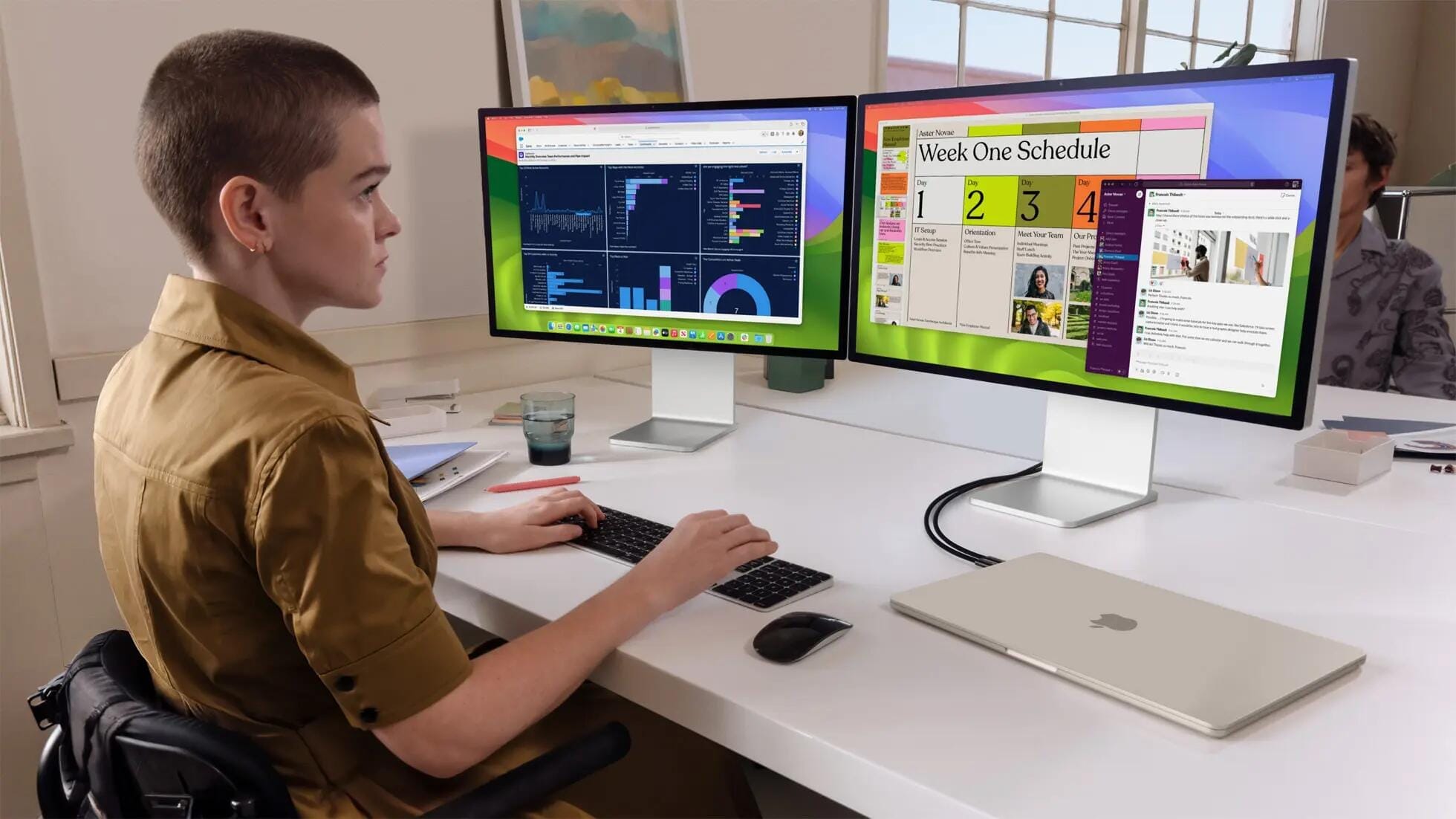
Writing Papers and Essays
With two monitors, you can have your research paper open in one window and write in the other. This spares you from constantly switching between documents, allowing you to write more efficiently and without distraction. You can also have your outline or notes open for easy reference when writing your paper.
Researching and Reading
In researching, having a number of windows at your command is a huge advantage. You can have your notes on one window while on the other, you search for related articles, videos, or websites. This will enable you to collect and process information in a better manner, without wastage of time and energy.
Online Courses
With two screens, you can keep everything organized if you’re taking webinars or online courses. You have your video stream on one screen and can take notes or work through the course materials on the other. This prevents distractions and allows you to focus while hearing lectures.
Group Study and Collaboration
For group study sessions or group assignments, a double-screen setup allows you to have an open video call while at the same time reviewing group notes or strategizing your next step. This promotes collaboration and can even help you replicate the on-site study group environment, especially when studying with others remotely.
Staying Productive with Dual Screens
While dual-monitor configurations can really increase productivity, it’s so important to stay disciplined in order for them to really be benefiting you. Here are some suggestions:
- Don’t Overfill Your Workspace: It’s simple to take advantage of the additional screen space. Avoid the urge to overload your screens with numerous windows or diversions. Keep the essentials for your task at hand.
- Take Breaks: Looking at two screens for long periods of time can cause eye strain. Employ methods such as the 20-20-20 rule: every 20 minutes, glance at something 20 feet away for a minimum of 20 seconds. Don’t forget to stand up, stretch, and rest your eyes periodically.
- Leave One Screen Unoccupied For Your Critical Work: To remain productive, allocate your most critical task to one screen and reserve the other screen for random work or researching. This allows you to be present on your task at all times without any form of distraction.

-1-scaled-500x500.webp)