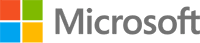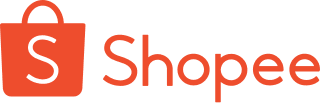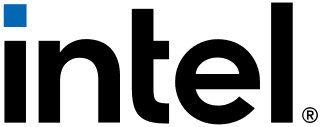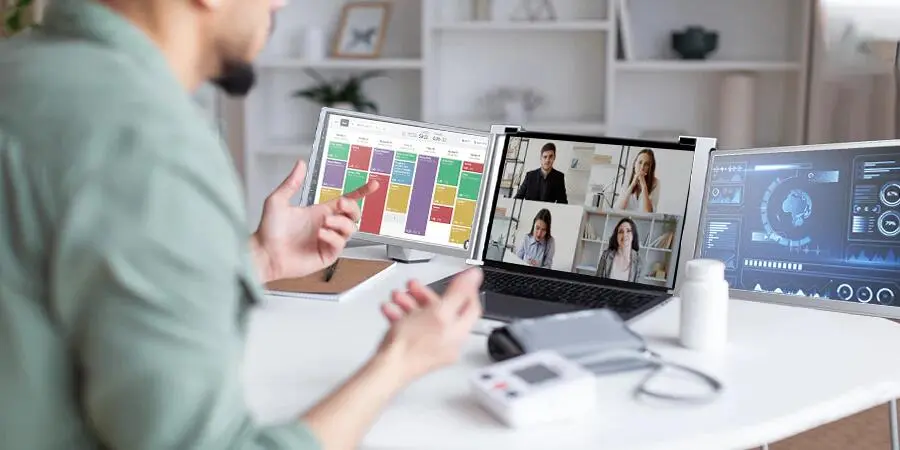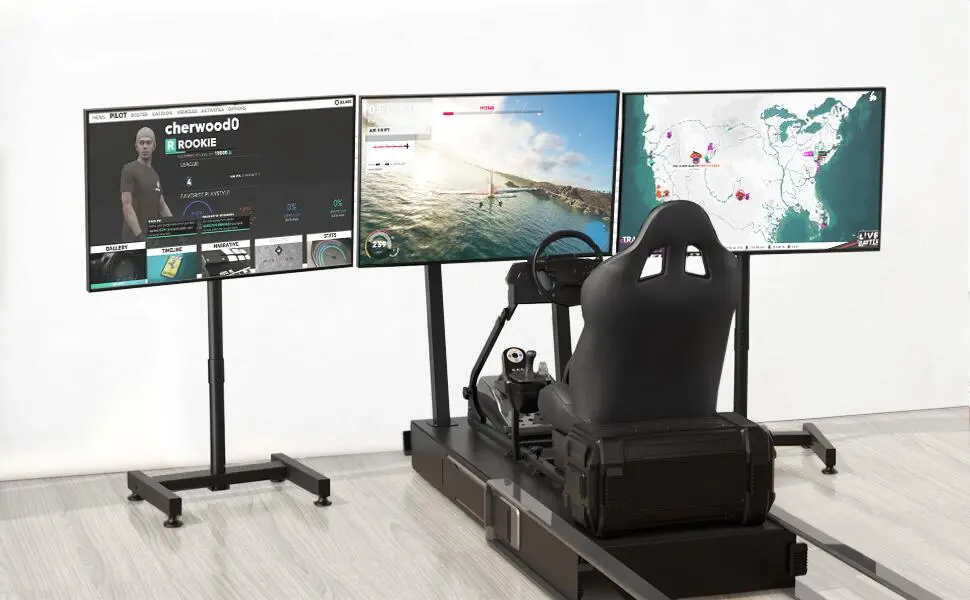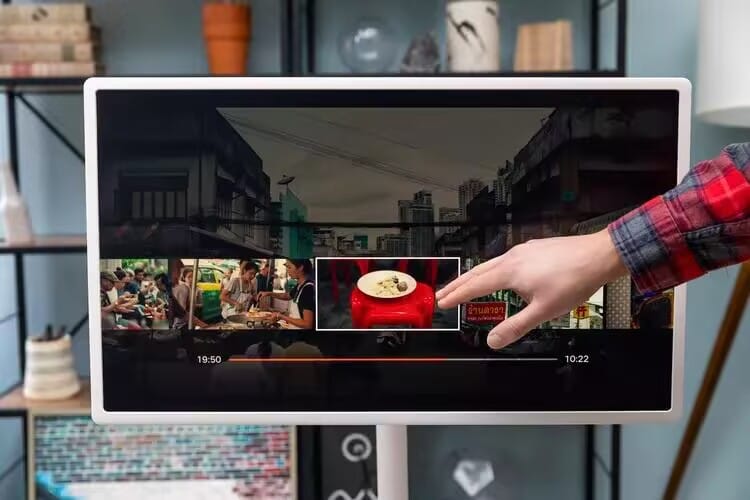Imagine you’re in the middle of an important video conference on your Mac. The meeting is going well when, suddenly, you’re asked to share your screen. You need to display a detailed report without closing the video conference window. Panic sets in—how can you switch between tasks seamlessly without interrupting the flow of the meeting? The answer lies in extending your display.
By using an extended display, you can transform your workflow, opening up new possibilities for multitasking, efficiency, and even entertainment. In this article, we will guide you through the process of extending your display on a Mac, using a smart TV with stand as a second screen. We’ll also explore how portable displays can boost your productivity while enhancing your entertainment experience. Whether for work or play, extending your display on a Mac is a game-changer.

Why Extend Your Display on Mac?
In our increasingly digital world, the need to manage multiple tasks simultaneously is essential. Whether you’re a professional attending back-to-back meetings or a content creator switching between applications, the benefits of extending your Mac’s display are substantial:
1. Improved Productivity:Having a second display allows you to keep essential too;s open,such as a video conferemcing window on one screen and a report or document on another.
2. Effortless Multitasking: Manage different applications without constantly switching between tabs or windows.
3. Enhanced Entertainment:Use your extended display for streaming shows,browsing the web,or even playing games while keep other ativities on your primary Mac screen.
Using a Smart TV with Stand as an Extended Display
One of the most convenient ways to extend your Mac’s display is by using a smart TV with stand. This setup offers the perfect combination of portability, flexibility, and style. A smart TV allows you to extend your display wirelessly via AirPlay, while the stand provides stability and the flexibility to adjust the screen height and angle as needed. Here’s how to set it up:
Step 1: Ensure Your Devices Are Compatible
To use a smart TV as a secondary display, ensure that both your Mac and smart TV support AirPlay. Most modern smart TVs, such as those from brands like Samsung, LG, and Onext, come with built-in AirPlay capabilities. Additionally, ensure your Mac is updated to macOS Mojave or later, which supports advanced display features.
Step 2: Connect Your Smart TV with Stand to Your Mac
1.Using AirPlay:
•On your Mac, click on the AirPlay icon in the menu bar.
•Select your smart TV from the list of available devices.
•Once connected, choose the option to extend your display rather than mirror it.
2.Using HDMI Cable:
•If you prefer a wired connection, connect your Mac to the smart TV using an HDMI cable. You’ll need a USB-C to HDMI adapter if your Mac doesn’t have an HDMI port.
•Go to System Preferences > Displays, and select Arrangement to configure your screens.
With this simple setup, you’ll have your Mac’s display extended to your smart TV with stand, effectively doubling your workspace and making it easier to juggle multiple tasks. The smart TV with stand provides versatility, offering the right viewing angle and height for comfortable extended use.
Step 3: Adjust Display Preferences
To customize how your displays work together:
•Go to System Preferences > Displays on your Mac.
•Select Arrangement and drag the displays to your preferred layout.
•You can choose which display should be your primary screen by dragging the white menu bar onto your preferred display.
•Adjust resolution settings to match the capabilities of your smart TV with stand.
The Benefits of a Smart TV with Stand for Work and Play
Using a smart TV with a stand not only transforms your workspace but also provides a robust entertainment experience. Here are some key ways a portable smart TV with stand can enhance both work and leisure:
1. Flexible Setup for Any Environment
A smart TV with stand offers flexibility that fixed monitors or traditional desk setups simply can’t match. Whether you’re working from a home office or lounging in your living room, you can easily move the TV to the optimal viewing position. The stand allows you to adjust height and angle to reduce glare or strain on your eyes.
2. Streamline Your Workflow
Imagine preparing a presentation with multiple windows open—spreadsheets, text documents, and the video conference app. With the extended display, you can dedicate one screen to your primary task while keeping secondary tools accessible. This way, you avoid the constant need to toggle between windows, streamlining your workflow and reducing the chances of missing important details.
3. Immersive Entertainment Experience
After a long day of work, why not use your extended display for entertainment? The smart TV with stand offers a larger screen and better resolution for streaming your favorite shows or playing games. Thanks to AirPlay, you can stream directly from your Mac, making it easy to switch between work and play without changing devices.
4. Seamless Video Conferencing
Using a smart TV with stand as an extended display makes video conferencing more efficient. You can have the meeting on one screen and important documents, notes, or your calendar on the other. The added screen space ensures that you don’t miss any important details during your conference.
5. Portability Meets Professionalism
For professionals on the go, a portable smart TV with a stand offers a unique solution. Whether you’re presenting to clients or reviewing reports, having a mobile, adjustable display enhances your professionalism. You can set up anywhere, anytime, ensuring that you’re always ready for work, no matter the environment.

Maximizing Productivity with a Portable Display
A smart TV with a stand isn’t the only option for extending your Mac’s display. Many professionals are turning to portable displays, which offer the same productivity boost but in a compact and mobile form. These displays are typically lightweight, easy to transport, and plug-and-play compatible with Mac, making them ideal for users who travel or need a dual-screen setup in different locations.
1. Ideal for Remote Work
Portable displays are perfect for remote workers or digital nomads who need an efficient workspace on the go. With just a USB-C connection, you can quickly set up a second display that mirrors the benefits of a full-sized monitor but fits into your laptop bag.
2. Increased Efficiency in a Small Package
Much like a smart TV with a stand, portable monitors extend your Mac’s display and make multitasking easier. However, their compact size means they take up less desk space, making them ideal for smaller workspaces.
3. Better for Travel
If you’re frequently traveling for work, a portable display can be a lifesaver. Whether you’re in a hotel room, on a train, or working from a café, setting up a second screen is easy, giving you all the functionality of a dual-monitor setup without the bulk.
Conclusion: Enhance Your Mac Experience with a Smart TV with Stand
Extending your display on a Mac offers clear benefits, whether you’re working or unwinding after a long day. By using a smart TV with stand, you not only enjoy more screen space but also gain flexibility and portability. This simple setup can transform your workspace, improve your productivity, and elevate your entertainment experience. With the right tools, such as AirPlay or a portable monitor, multitasking becomes second nature.
So next time you find yourself in a crucial video conference or juggling multiple tasks, remember: extending your Mac’s display with a smart TV with stand could be the key to unlocking a smoother, more efficient workflow—and more enjoyable downtime.