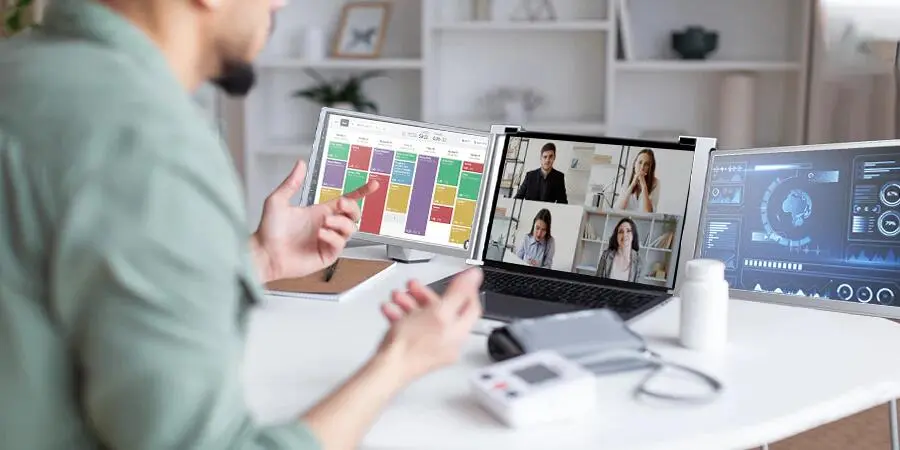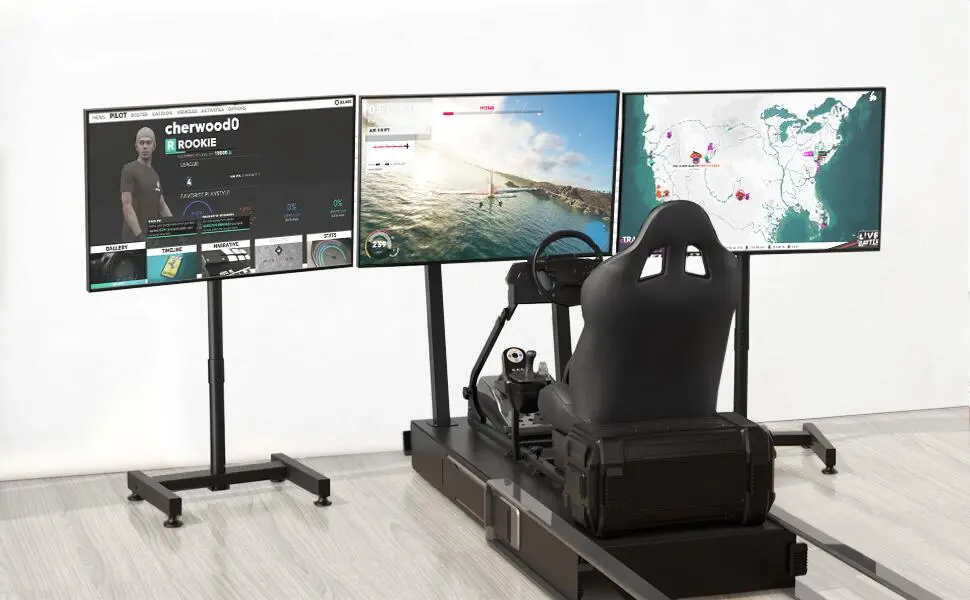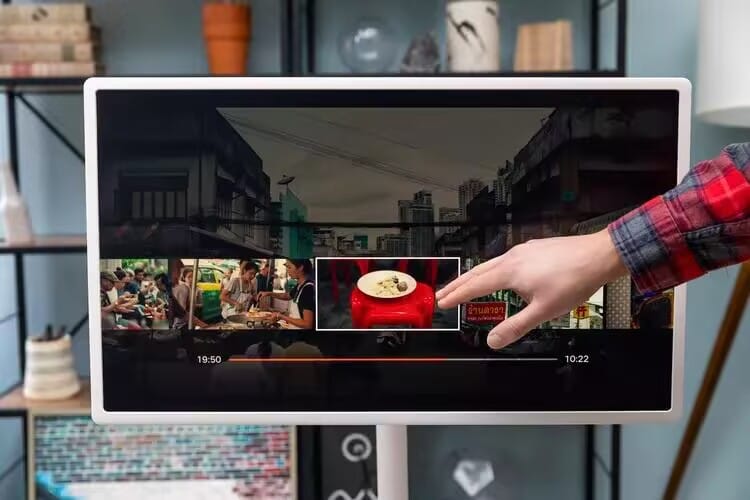Suppose you’re giving a presentation, playing a movie in your vehicle, or studying with multiple apps, but your laptop or smartphone display feels too small, and cables are a hassle. Wireless display and screen mirroring provide the freedom of these constraints, so you can enlarge or share your screen at will. Yet, the names give eyebrows a lift—are they interchangeable, or are they used for other purposes?
Defining Wireless Display and Screen Mirroring
A wireless display enables a device—laptop, tablet, or smartphone—to link an external TV or monitor over Wi-Fi and use it as an extended desktop or alternate screen. Powered by protocols like Miracast, AirPlay, or Wi-Fi Direct, it provides dual content on each screen, say, editing a document on your laptop while reading a reference PDF on the second screen. Setup involves both devices being on a shared Wi-Fi network and compatible software, like Windows’ Wireless Display or Apple’s Sidecar, to provide seamless integration.

Screen mirroring, conversely, displays the screen of a device on another display with the same content in real-time. Options like Chromecast, AirPlay, or the Miracast mirroring mode make this possible, ideal for displaying a presentation or video to a large screen. Very little setup is required, usually just a Wi-Fi connection and the suitable receiver, like a smart TV or streaming dongle, so it is easily accessible to most.
Main Differences Between Wireless Display and Screen Mirroring
The main difference lies in their use and purpose:
- Functionality: Wireless display opens up your space, enabling separate content on each screen, i.e., being on a video call on one and taking notes on the other. Screen mirroring replicates the primary screen so that the content is the same, i.e., projecting a slideshow to an audience.
- Performance: Wireless displays focus on low latency (under 50ms using Wi-Fi Direct) for multi-tasking but can cause minor delays with high-res tasks. Mirroring focuses on real-time replication, but heavy graphics introduce minor lag due to continuous streaming.
- Setup: Wireless displays usually require special apps or adapters (such as USB-C wireless dongles) and compatible devices, and this introduces minor complexity. Mirroring is simpler since most smart TVs or adapters like Chromecast natively support mirroring.
- Compatibility: Wireless displays are compatible with several platforms (Windows, macOS, Android, iOS) but need specific software like Sidecar. Mirroring is more pervasive, being compatible with inexpensive devices and consumer TVs.
- Use Case Suitability: Wireless displays are most suited to productivity applications with several apps, while mirroring is most suited for sharing or viewing with synchronized content as the concern.
These differences shape their appropriateness for specific circumstances, directing users to the right technology.
Practical Applications for Each Technology
Screen mirroring and wireless display are used for different reasons, serving your productivity, student app, and in-car applications :
Wireless Display:
- Multitasking: Spans screens for multiple apps simultaneously, such as coding on a laptop with documentation on a monitor, for professionals or library-bound students. This meets your dual-monitor productivity interest .
- Creative Work: Provides more room for editing software, enabling designers to manage toolbars on their own, aligning with your interest in creative workflows.
- In-Car Productivity: Displays navigation or work apps for commuters, enhancing cable-free travel, aligning with your interest in in-car solutions.
Screen Mirroring:
- Presentations: Replicates slides or data on a larger screen for meetings or lessons, guaranteeing mutual visibility.
- Entertainment: Streams a movie or game from a phone to a TV or car screen, perfect for travel, complementing your interest in in-car entertainment.
- Group Study: Shares study documents, like lecture slides, for viewing at the same time, in alignment with student requirements.
Wireless displays are ideal for use in applications that include independent screens, whereas mirroring is ideal in scenarios that include coordinated content.
Determining the Right Solution
In order to determine wireless display or screen mirroring, determine your primary goal. For productivity, select a wireless display that is high-definition (1080p or 4K), low-latency protocol (like Miracast), and supports your device operating system. A 5GHz Wi-Fi network ensures stability.
For mirroring, select devices with built-in receivers or low-cost dongles like Chromecast for convenience. Battery-powered displays with 2–4 hours of battery life enhance mobility, especially for in-car or outdoor use, showcasing your interest in USB-C connectivity.
Conclusion
Wireless screen mirroring and wireless display sometimes are used interchangeably but serve different purposes: one opens up your workspace for multitasking or creative purposes, and the other mirrors the same content for presentations or entertainment. Knowing their technical differences and applications, you can choose the technology that maximizes your workflow, studies, or travels.